How to download Google Chrome?
Similarly asked questions
- How to download Chrome on mac?
- How to download google chrome on mac?
- How to download Chrome?
Google Chrome is available for download on multiple platforms and that too for free of cost. It is super easy to download and install Google Chrome on your system if the pre-requisites and the steps to download are followed correctly. The platform-wise requirements before downloading the Chrome are mentioned below-
Pre-Requisites to download Chrome
For Windows: For downloading Chrome on your Windows system you need,
- Windows 7, Windows 8, Windows 8.1, Windows 10, or later versions.
- An Intel Pentium 4 processor or later that’s SSE2 capable.
For Mac: For downloading Chrome on your Mac system you need,
- OS X Yosemite 10.10 or later versions. It is required to download Chrome smoothly in your mac operated device.
For Linux- For downloading Chrome on your Linux system you need,
- 64-bit Ubuntu 14.04+, Debian 8+, openSUSE 13.3+, or Fedora Linux 24+
- An Intel Pentium 4 processor or later that’s SSE2 capable
Steps to Download Chrome for Windows
Step 1- Open any web browser and visit https://www.google.com/chrome/. Click on the “Download Chrome” button.
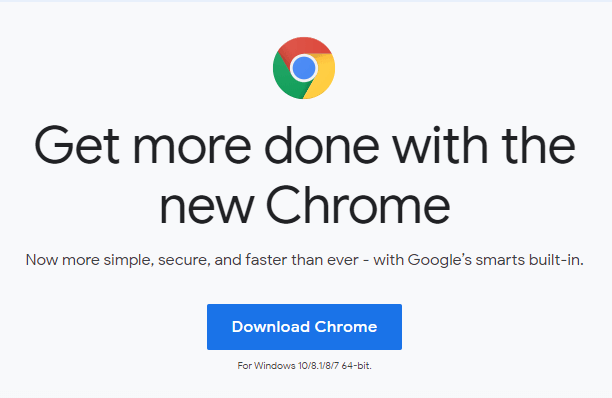
Step 2- This will prompt the installation file. Once prompted, click on “Run.” On clicking on Run, a Pop-up window will ask if you want the application to make changes to your system, click “Yes.” If you click “No,” it will download but without Administrator rights.
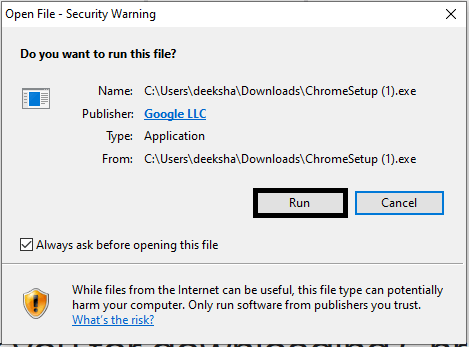
Step 3- Now click on the “Save” option and double-click the downloaded file to start installation. After a few moments, once the installation is successful, a Chrome window launches automatically.
Steps to Download Chrome for Mac
Step 1- Open any browser and visit https://www.google.com/chrome/. Click on the “Download Chrome” button.
Step 2- Once the download is complete, open the file called “googlechrome.dmg.”
Step 3- A window opens. In this window, you need to find Google Chrome 
Step 4- Now on finding Chrome, drag it to the “Applications” folder.
While doing so, you might be asked to enter the admin password. If one does not remember or know the admin password, simply drag Chrome to a place on the system where one can make an edit, for example, desktop.
Step 5- Now open Chrome and then open Finder.
Step 6- Finally, on the sidebar situated at the right of Chrome, click “Eject.”
Steps to Download Chrome for Linux
Step 1- Open any browser and visit https://www.google.com/chrome/. Click on the “Download Chrome” button.
Step 2- Once the package is downloaded, click “OK” to open the package.
Step 3- Now click on the “Install Package” button to start the installation. Once the process is completed, Chrome will be added to the software manager in order to keep it updated.

