How to install PyCharm on MacOS
Introduction
Pycharm can be defined as an integrated development environment (IDE) used primarily for Python programming. It was developed by CZechcompany JetBrains.PyCharm is a cross platform code editor which means, it can also be used on various versions of Linux, MacOS and Windows. The community edition was released under the Apache license.
In this tutorial, we will install PyCharm on MacOS.
Prerequisites
- MacOS
- Login as an administrator on terminal
Installation
Following steps are used to install PyCharm on MacOS.
1) Download the Latest version
In order to install PyCharm on MacOS, we have to first download the latest version by visiting its official website or by pasting the following link into the browser’s search bar: https://www.jetbrains.com/pycharm/download/download-thanks.html?platform=mac&code=PCC.
2) Mount the File
Downloaded file is in dmg format that is a disk image file. We need to mount this file to the Volumes directory. For this purpose, following command is used
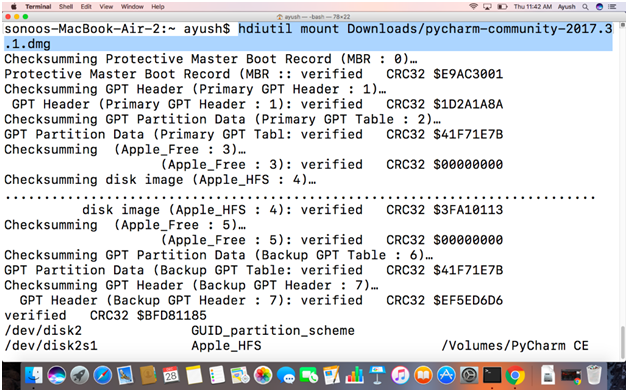
3) Run PyCharm:
Run the Following command to start the installation process of PyCharm.
Here, Pycharm is a binary executable file. It starts the installation of PyCharm on MacOS.
Choose custom location /Applications and press enter.
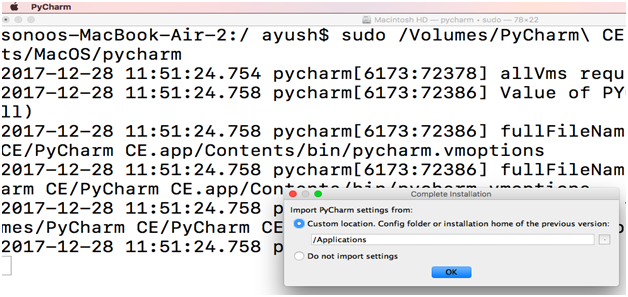
This step prompt the user to accept the privacy policy of the software. Click Accept to continue.
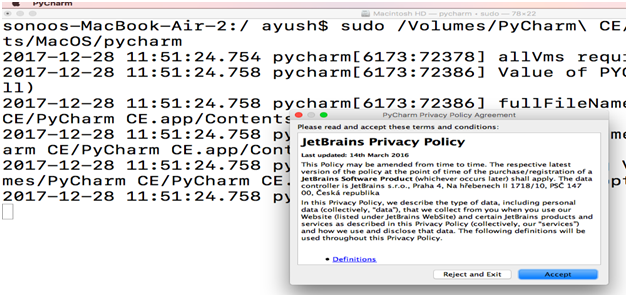
This step prompts us to set a UI theme. We can choose any of the two. Choose the one and click Next.
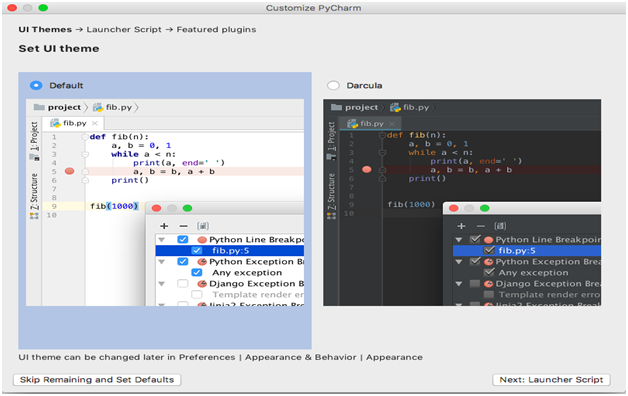
In this step, the Window prompts to set a path where the script will be created. In my case, it will be /usr/local/bin/charm. Set the path and click next for the next step.
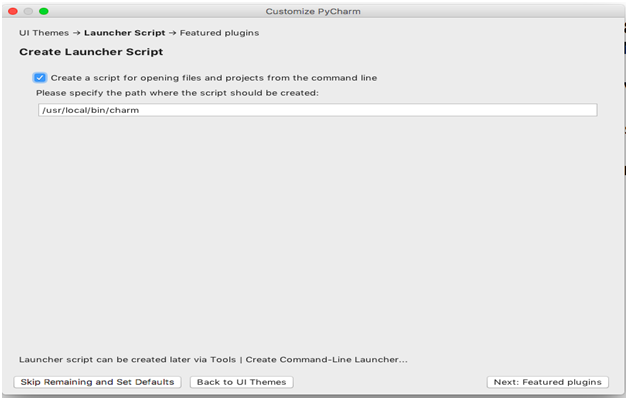
This prompt us to install featured plugins. We can install desired features if we want them to be compatible with our editor. When we have done with installing the plugins, we click on start using PyCharmto get started with PyCharm.
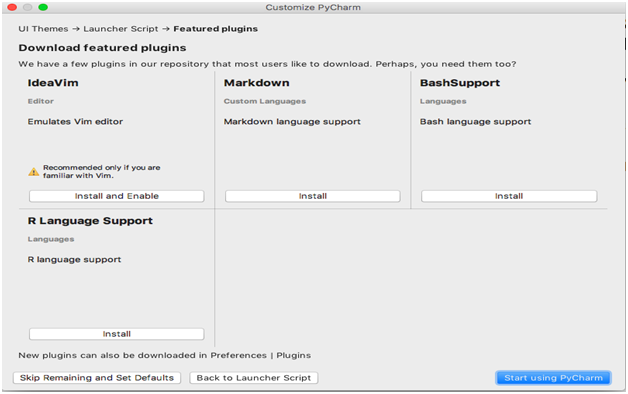
Now, we have installed PyCharm community 2017.3 on our MacOS, we can use it to code in any of the languages but primarily in Python.
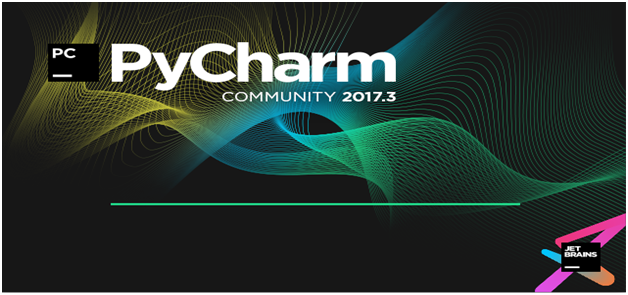
We can click on create new project to start working on the new project.
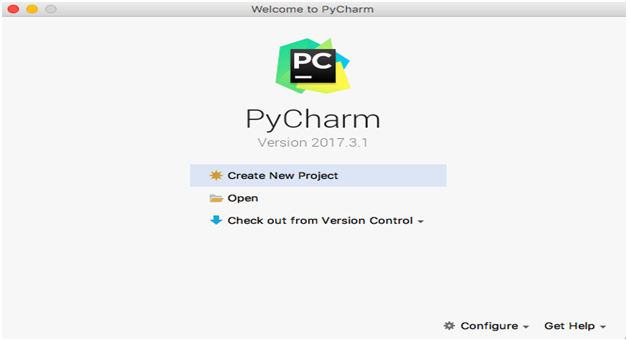
Hence, we have successfully installed PyCharm on MacOS.
