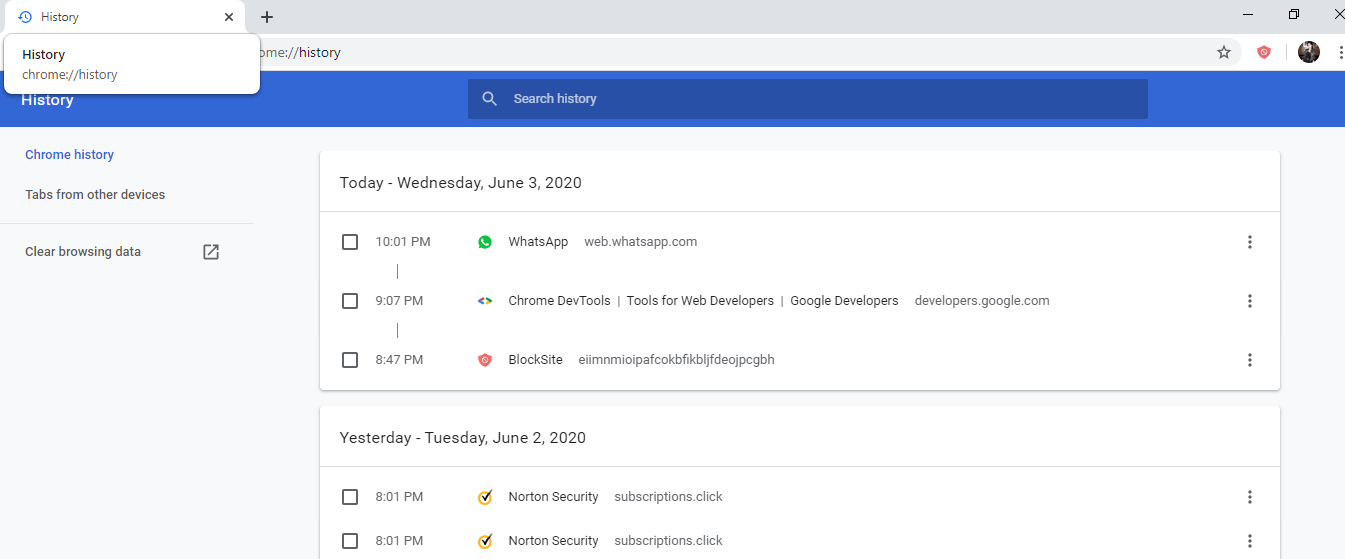How to restore tabs in Chrome?
While browsing over the web, or working over a project, or using social media, or online shopping or even while installing or downloading apps and software, a user may work on multiple tabs at a time. When we search for a topic, we come across numerous websites and keep opening them in new tabs to get the best information possible for our work.
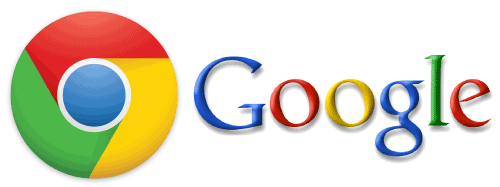
On many occasions, we may lose the tabs we were recently working upon or operating. It is also possible that one might not remember the URLs of each tab they used. This could be due to many reasons.
- Crashing of the browser due to CPU memory
- Crashing and closing of the browser due to online traffic
- Sudden shutting down of a system for an update or due to battery discharge
- Sudden withdrawal of power due to electricity shut down
- Corruption of browser due to certain virus attacks.
- Accidently closing certain tabs.
There are many other reasons, but generally, the tabs close due to the conditions mentioned above. At some point in time, a user may feel the need to revisit a certain website or webpage for some use. If the page is not bookmarked, it can still be recovered in a Chrome browser. The steps to recover recently closed tabs or the tabs from the history are discussed in this article.
Steps to Restore Recently Closed Tabs
Step 1- Firstly, open the Chrome browser and let it completely load
Step 2- Take your cursor to point the topmost area on the screen. The blank area beside the currently opened tabs is known as the “Tab Menu.”
Step 3- Right-click on anywhere on the blank area except the PLUS sign (opens a new tab). You will find a drop-down list to select your action from
Step 4- Click on the “Re-open closed window” option. The recently closed tabs are restored.
In case you accidently close a single tab while others are still open. Right-click on the “Tab Menu” and select the “Reopen closed tab” option.
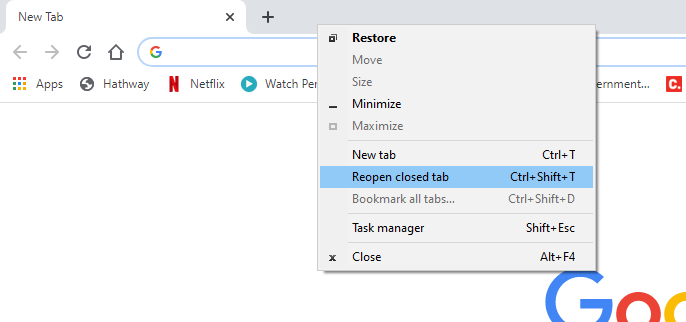
The most recently closed tabs can also be restored by a short cut method.
There is a shortcut method for opening a recent tab by pressing “Ctrl+Shift+T”. On each successive press, the tabs would keep re-opening in the order they were last closed.
Steps to Restore Tabs from History in Chrome
One might want to open a page or website used a month back or a week back. Even if the user does not remember the name or the URL associated with the site, it can still be recovered by visiting the Browsing history. Follow the below-given steps carefully.
Step 1- Search and click on the Chrome app on your system. Once it is done, click on the “Customization and control Google Chrome” menu represented by three dots ⁝
Step 2- From the below options drop-down list that appears, click on history.
Step 3- Click on “History” in the side list that opens consequently.
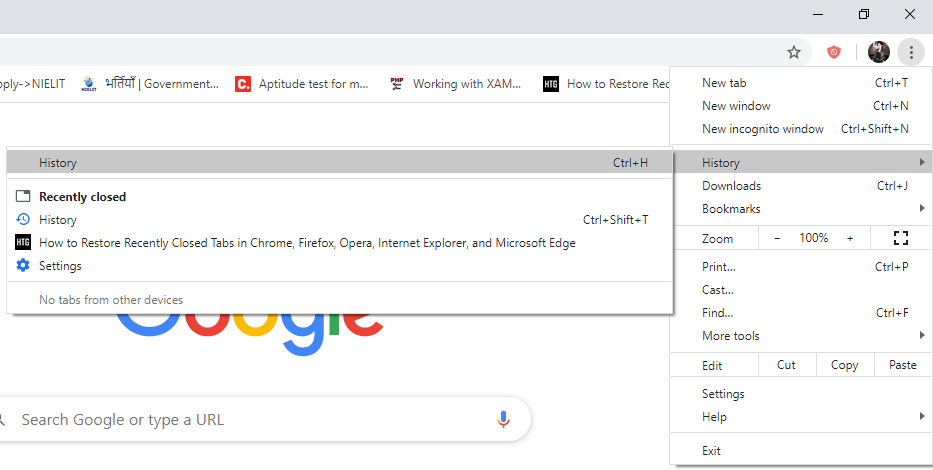
Step 4- A new tab opens, which contains the browsing history of the most present-day to the oldest day. You may find the tab in the history and click on order to Re-open it.