Similarly asked questions
- How to change homepage on Chrome?
- How to change homepage on google chrome?
Google Chrome is one of the most widely used web browsers globally across on all platforms. It is famous because of its ease of handling, its functionality, and its high-speed browsing capacity. It allows a number of features such as managing and syncing data by linking Google account to Chrome, auto-filling passwords, payment methods, and addresses, modifying the browser’s appearance, fulfilling privacy and security concerns, and managing search engines. It even offers a large extension base to enhance the browser according to the specialized needs of people.
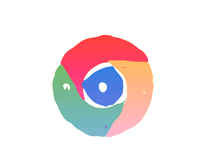
When it comes to addressing user’s choice exclusively, Chrome offers a number of options to design the appearance of the browser according to one’s own will. One such feature provided by Chrome is setting the homepage. It attracts the people more to have control over what page would open on clicking the new tab or home button. The steps to be followed for successfully choosing homepage for your chrome browser are discussed below.
Steps to Set Homepage in Chrome:
Step 1- Open Chrome on your system and click on the three dots ⋮ visible on the top right-most corner.
Step 2- Select “Settings” from the drop-down menu. Under Settings, select “Appearance.”
Step 3- Under the Appearance option, slide on the switch button corresponding to the “Show Home button” option. The 
Step 4- Once the switch is turned on, you get to choose from two options.
- New Tab page
- Enter a custom web address
Choosing the first option would always open a new tab page whenever Chrome is launched. By choosing the second option, one can specify the webpage/website they want to see as the homepage.
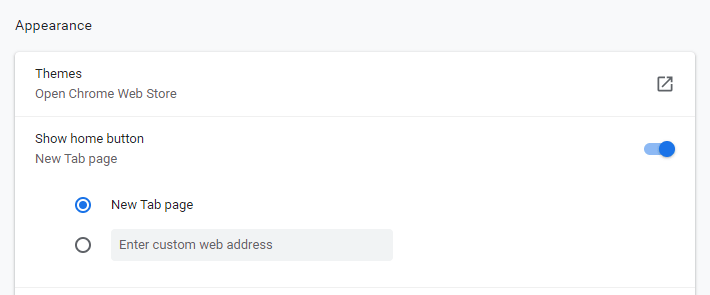
This process helps you to determine the homepage for your chrome browser. However a Homepage differs from a Startup Page. The homepage is the page redirected to when the “Home button” is clicked. A Startup page, on the other hand, as the name suggests, is the first page that appears when the browser is launched.
Different ways to set the Startup Page
There are multiple options available to choose the Startup Page for Chrome. The user might want to start where he/she last left, or always want a new tab when the browser is launched or even want a particular website/webpage as the Startup page. The main difference between a Homepage and a Startup Page is that the homepage will appear every time you open a new tab in the same browser, while the Startup Page occurs only when the browser is launched.
The Startup Page can be chosen by following the steps mentioned below-
Step 1- Launch Google Chrome on your system and click on the three dots ⋮ visible on the top right-most corner.
Step 2- Select “Settings” from the drop-down menu. Under Settings, select “On startup.”
Step 3- After selecting the “On Startup” option, you will have three options to choose from.
- Open the New Tab page
- Continue where you left off
- Open a specific page or set of pages.
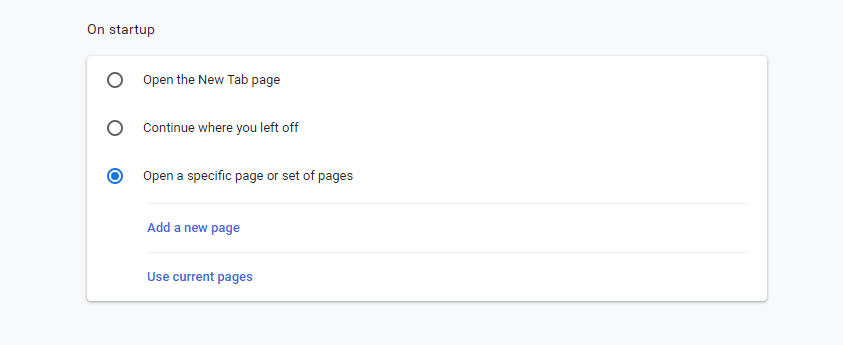
On choosing the third option, you will be asked to fill the URL of the page/pages you want to add as the Startup Page. This way, you can define what tab will appear once you launch Chrome on your computer.
