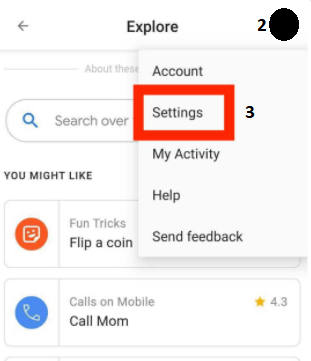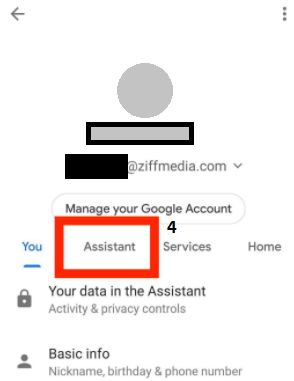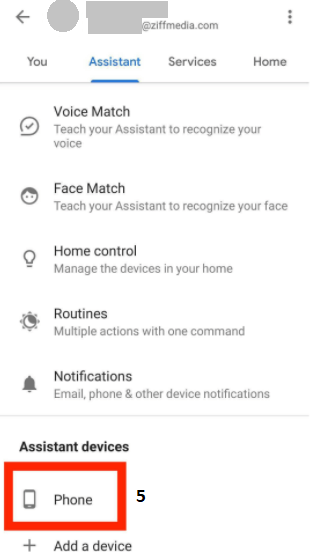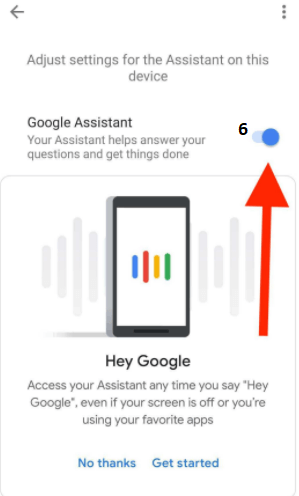How to turn off Google Assistant on Android
In the era of technology, AI Assistant plays a crucial role in everyday life. Some of the best Assistants and competitors of each other are Apple’s Siri, Amazon’s Alexa, and Google Assistant. But it is hard to tell which one is the best virtual Assistant as all of them generally do the same activities. You will find these virtual assistants in your smartphone, smart home device, or smart speaker.
Nowadays, Google Assistant has become an important part of our day-to-day life. We can use it in most of our situations that are interrelated with technology. It keeps us learning new skills almost daily in very simple ways. You can use Google Assistant to schedule your tasks, play music via command, and even answer any pre-set questions that you might have. However, one of its annoying things is that it pops up from time to time without reason. To solve this peculiar habit, you have to shut it down completely.
If you want to stop technology companies from listening to your personal conversations, Google Assistant is a bit sensitive. Find the annoying feature and take the appropriate steps to secure your smart home and various devices. The process of securing or turning off Google AI assistants is very simple.
What Is Google Assistant?
Google Assistant is a virtual artificial intelligence assistant used within phones, tablets, smart home devices, and many more. Google Assistant makes it easy to interact and request with all such devices. Anyone can interact with Assistant via their voice commands or using a keyboard input tool to search over the internet, send text messages, play music, check the weather condition, schedule events, set alarms, adjust smart home settings, and lots more.
Compatible Devices
While debuting Google Assistant in 2016, it was the first release to compete with Google Home smart speakers and its own Allo messaging app. Google Assistant also competes with Apple’s Siri and Amazon’s Alexa. Later on, Allo was eventually phased out, and Google Assistant lives on Android operating system integration and as a separate app.
Now Google Assistant increases its area, and you will find it on Google’s various devices and even on cross platforms. Anyone can find Google Assistant on iOS and Android mobile devices, Google smart speakers and displays, Chromebooks, Google’s Wear OS for smartwatches, and even on the Pixel Bud wireless earbuds. Google Assistant is also used in some supported Android Auto cars and within compatible Android TV devices. Google Assistant continuously increases its area, and new integrations are added all the time.
What can Google Assistant do?
Google Assistant offers a feature to interact and control voice-activated devices through voice commands, voice searching. It is designed to provide you with everyday conversations. You can complete all such activities and tasks by saying the word “Ok Google” or “Hey Google“.
Google Assistant able to do the below activities:
- Control your voice-activated devices and your smart home appliances.
- Control and play music.
- Opens apps on your phone and even makes the call.
- It can access information from your calendars which you provided earlier.
- It can find information from the web, including weather reports and news.
- Run timers and reminders.
- Make appointments and send messages.
- Play content on your Chromecast or other compatible devices.
- Read your incoming notifications to you.
- It facilitates real-time spoken translations.
- Activates games to play.
How to check whether your phone has Google Assistant?
To check whether your phone contains a Google Assistant feature, simply say “Ok Google” or press-and-hold the home button. It is the starting point for Google Assistant, after which you can speak or type and see the response of the Assistant. Normally, during the set-up of an Android, the device is prompted to configure Assistant.
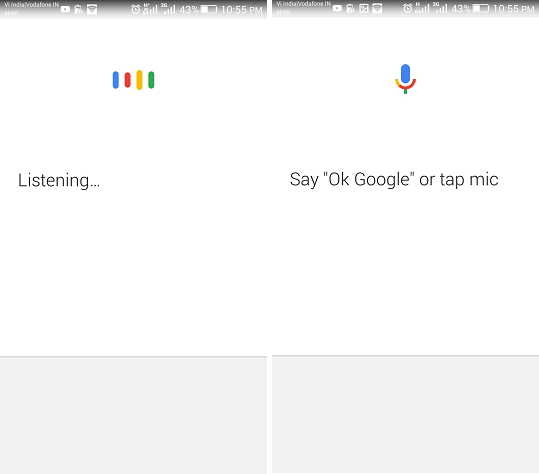
Turn Off Google Assistant
The feature of Google Assistant is available on Android and Chrome-powered operating system devices. The Assistant service is backed into device OS. It means you can’t remove AI completely; it can only be disabled or muted. Since iOS devices require downloading its app from the App Store, you can easily uninstall Google Assistant.
Turn off Google Assistant in Android
Turning this feature off is an easy task, but finding the right menu can be tricky because it’s somewhat found deep in its settings. Here, we have mentioned the step-by-step instructions that you must follow to turn off Google Assistant in Android. The process and term used may vary based on Android OS and phone models, but mostly the steps are similar.
- Launch the Google app on your phone.
- Click on the profile image at the top (or on the menu button).
- Now click on the “Settings“.
- Tap on the “Assistant” tab.
- Scroll down to the “Assistant devices” section and select the phone.
- Finally, turn off the slider next to “Google Assistant,” and you are all done.
If later on, you want to turn your Google Assistant back on, you have to follow almost all the same steps that you followed above to turn it off. However, when you reach step level sixth, you will need to flip the toggle button to on.
Turn off Google Assistant in Chrome Operating Service Devices
Unlike the Android operating system, you can’t completely disable Google Assistant in the Chrome operating system. But you can only turn off the wake word “Ok Google.” To turn off Google Assistant on Chromebook, follow the below-given steps:
- Select the time in the bottom-right corner and click Settings.
- Now, under the Search and Assistant, tap on the Google Assistant and then click Settings.
- Select the Chromebook listed under the Devices section.
- Now, switch the toggle button next to Access with Voice Match.
- Now, Google Assistant can’t get a response when you say the wake word “Ok Google.”
Turn off Google Assistant in Google Home Smart Devices
The most straightforward method to turn off Google Assistant on Smart Home devices using their built-in mute button. Using the device mute button, you can effectively stop them from listening to the wake word “Ok Google,” and it disables the Google Assistant. If you later want to talk with a Smart Home device, you will need to unmute it first.
There is also a temporary way to turn off voice assistants on a Smart Home device. On the Google Home app, tap on the Home and select a device. Click on the Settings > Digital Wellbeing > New Schedule and then select a device. Now you can create a schedule for when Downtime should be active.