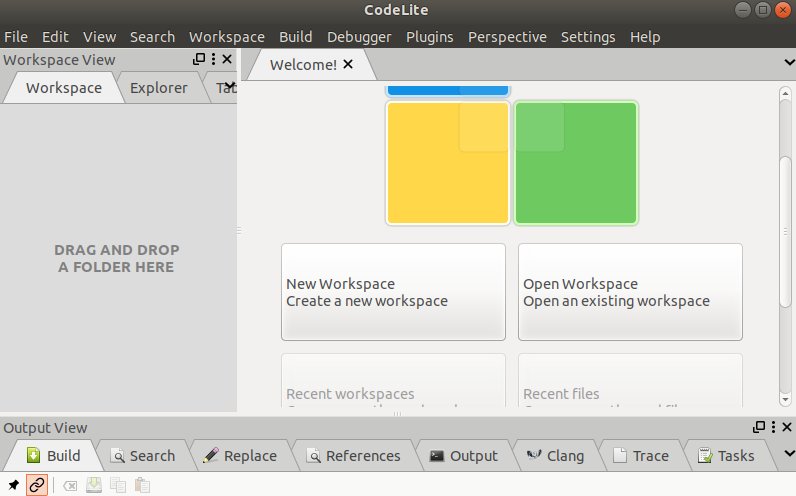Linux Text Editors
Linux text editors can be used for editing text files, writing codes, updating user instruction files, and more. A Linux system supports multiple text editors. There are two types of text editors in Linux, which are given below:
- Command-line text editors such as Vi, nano, pico, and more.
- GUI text editors such as gedit (for Gnome), Kwrite, and more.
A text editor plays an important role while coding. So, it is important to select the best text editor. A text editor should not only be simple but also functional and should be good to work with.
A text editor with IDE features is considered as a good text editor.
In this section, we are going to discuss the top 20 text editors for Linux. Further, we will talk about the latest text editors and will compare them with the traditional text editors such as Vi and nano. This will help you with selecting the editor of your choice.
- Vi/VIM editor
- Nano editor
- Gedit editor
- Sublime text editor
- VSCode
- GNU emacs
- Atom editor
- Brackets editor
- Pico editor
- Bluefish
- Kate/Kwrite
- Notepad ++
- Eclipse
- gVIM editor
- Jed editor
- Geany editor
- Leaf Pad
- Light Table
- Medit text editor
- CodeLite
1.Vi/VIM editor
Vim editor is one of the most used and powerful command-line based editor of the Linux system. By default, it is supported by most Linux distros. It has enhanced functionalities of the old Unix Vi editor. It is a user-friendly editor and provides the same environment for all the Linux distros. It is also termed as programmer’s editor because most programmers prefer Vi editor.
Vi editor has some special features such as Vi modes and syntax highlighting that makes it powerful than other text editors. Generally, it has two modes:
Command Mode: The command mode allows us to perform actions on files. By default, it starts in command mode. In this mode, all types of words are considered as commands. We can execute commands in this mode.
Insert Mode: The insert mode allows to insert text on files. To switch from command mode to insert mode, press the Esc key to exit from active mode and ‘i’ key.
To learn more about Vi editor, visit the Vi editor with commands.
To invoke the vi editor, execute the vi command with the file name as follows:
It will look like below image:
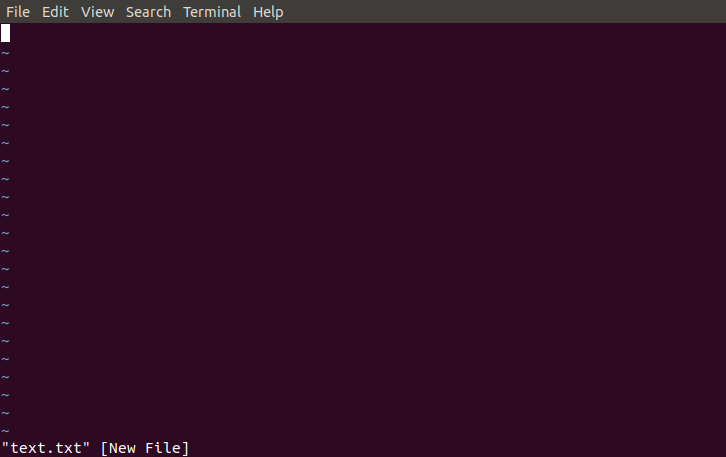
2. Nano editor
Nano is a straight forward editor. It is designed for both beginners and advanced users. It has many customization features.
Some advanced features of a nano text editor are as following:
- It has highly customizable key bindings
- It supports syntax highlighting
- It has undo and redo options
- It provides full line display on the standard output
- It has pager support to read from standard input
To open file with nano editor, execute the command as follows:
The nano editor looks like:
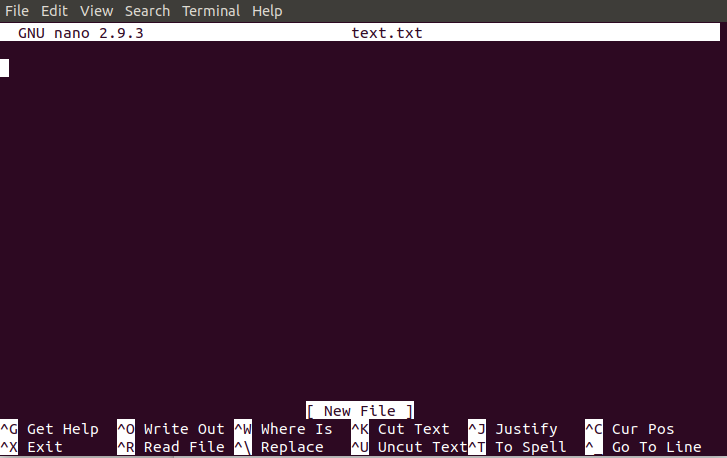
In the nano editor, the useful options are given at the bottom, use the CTRL+ option to perform an operation. For example, to exit from the editor, use CTRL +X keys. To learn more about nano editor, Visit Linux Nano Editor.
3. Gedit editor
Gedit editor is the default editor for the GNOME desktop environment. When we open a file, it will open with the Gedit editor. It provides straightforward functionalities like any basic text editor. It is a lightweight editor with a straight forward user interface. It was publicly released in the year 2000 with a GNOME desktop environment. It is developed using the C programming language and supports all font family.
Some key features of the gedit text editor are as following:
- It provides syntax highlighting.
- It supports internationalized text.
- It supports several programming languages.
To invoke the gedit editor from the terminal, execute the below command:
It looks like:
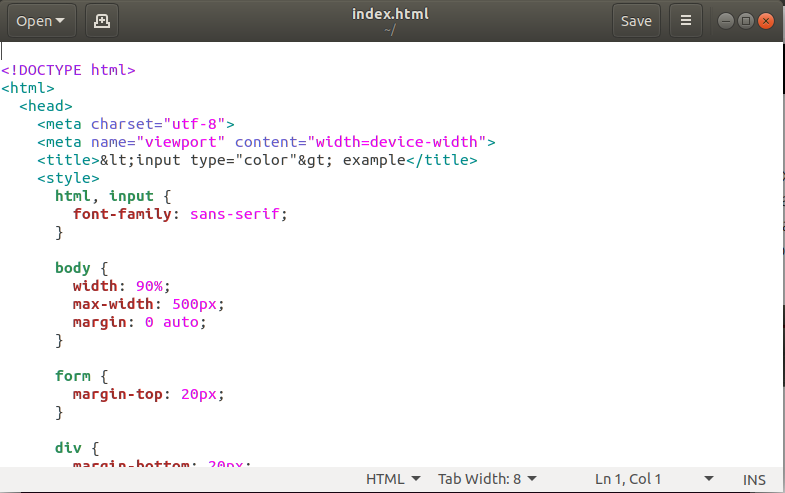
4. Sublime Text
The sublime text editor is also one of the most popular IDE-based text editors. It is used as a development environment tool more than a text editor. It has several features to support many programming and mark-up languages. Further, it supports numerous plugins to make it more than a text editor.
Some key features of a sublime text editor are as following:
- It has an excellent Command Palette.
- It is a python-based plugin API.
- It supports parallel editing of code.
- It provides project-specific preferences.
Execute the following commands to install the sublime text editor:
To learn more about installation, visit Install sublime text editor on ubuntu.
We can open the sublime editor by browsing applications. Also, we can open it from the terminal. To access the sublime editor from the terminal, execute the below command:
It will look like below image:
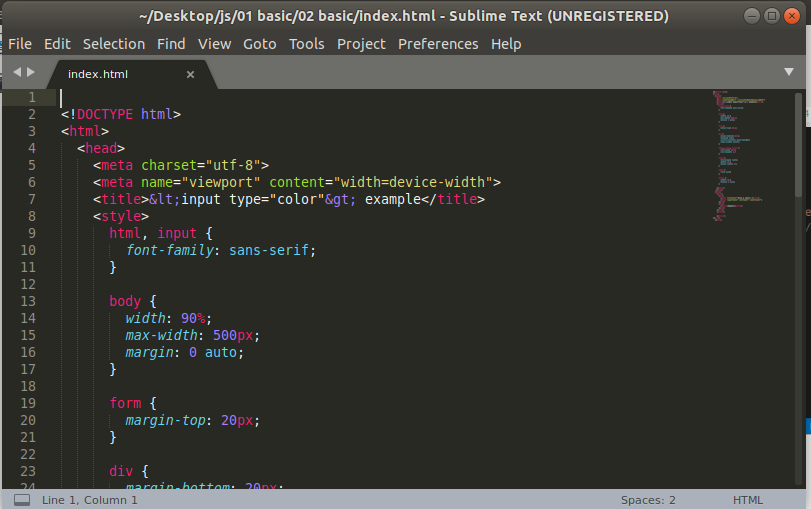
5. VSCode Editor
VSCode editor is a modern and widely used text editor. It is built by Microsoft and has support for Linux, Mac and Windows OS. It facilitates with many powerful features to support many programming languages and markup language.
To install the VSCode, download the binary package from Here. And, execute the below command for Debian and Ubuntu-based systems:
Some key features of VSCode editor are as following:
- It has full support for debugging with an interactive console, breakpoints, call stacks and more.
- It has built-in support for Git and Git commands.
- It facilitates with IntelliSense.
- It provides many customization options.
- It has massive support for languages.
- It supports togglable layouts.
- It provides a built-in terminal.
The VSCode editor looks like the below image:
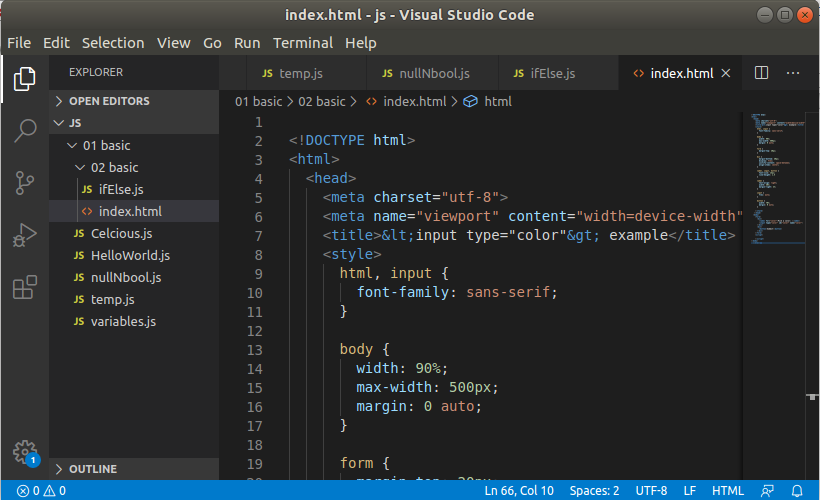
6.GNU Emacs
GNU Emacs is the oldest and simplest text editor for the Linux system. It is a part of the GNU project. It is still a popular text editor used by thousands of users because of its simplicity. It is written in C and LISP programming languages.
Some key features of GNU Emacs are as following:
- It has mail and News options.
- It provides a debugger interface extension.
- It has extensive documentation and support.
Execute the following commands to install GNU Emacs:
To access it from the terminal, execute the below command:
It will look like below image:
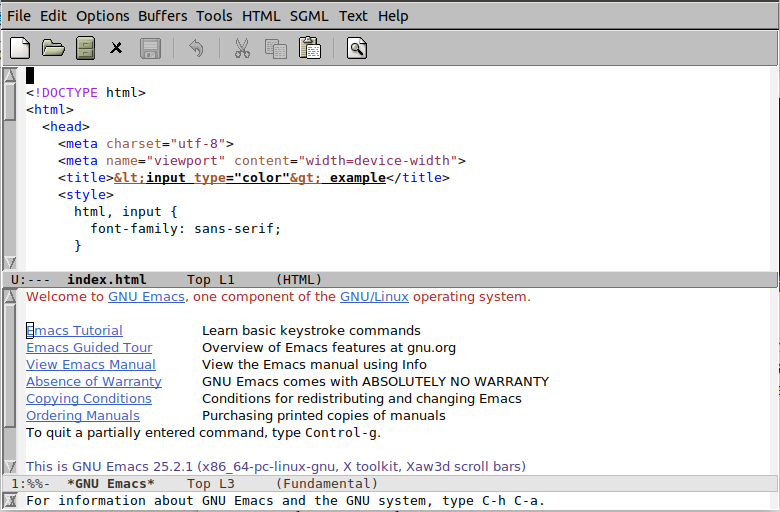
7. Atom Editor
Atom is a free and open-source code editor developed by GitHub Inc. It is cross-platform and supports several programming languages. It is also referred to as a “hackable text editor for the 21st century“. It was developed for the development purpose. It is completely customizable using web technologies such as JavaScript and HTML. It facilitates with Node.js-based plugins and Git control.
Some key features of Atom Editor are as follows:
- It is open source.
- It has a modern, customizable layout.
- It facilitates with attractive themes.
- It provides embedded Git support.
- It provides real-time collaboration with Telesync.
- It has smart auto-complete and IntelliSense.
- It has a built-in package manager.
To install Atom, download the binary package from the official site of Atom, and execute the below command:
To know more about installation, Visit Here.
It will look like below image:
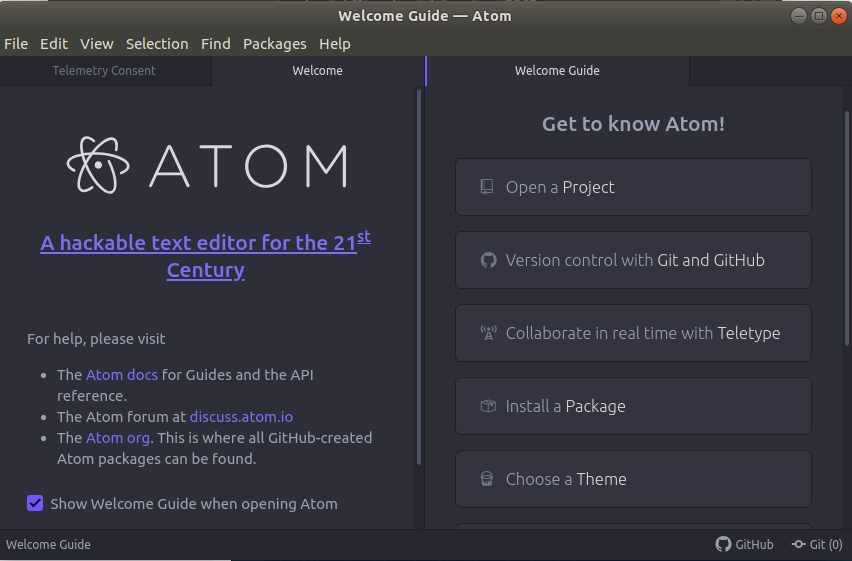
8. Brackets Editor
Brackets editor is a free and open-source text editor developed by Adobe. It primarily focuses on web development. It provides a rich code editing experience with several free extensions. It is written in HTML, CSS, and JS.
Some key features of Brackets editor are as following:
- It provides an attractive User Interface.
- It has pre-processor support for SCSS and LESS.
- It facilitates with inline editors.
- It provides a live preview.
- It has support for multiple tabbed editing.
- It has PHP support.
- It supports Language Server Protocol.
- It supports plugin extensions.
To install Brackets editor, execute the following commands:
It will look like:
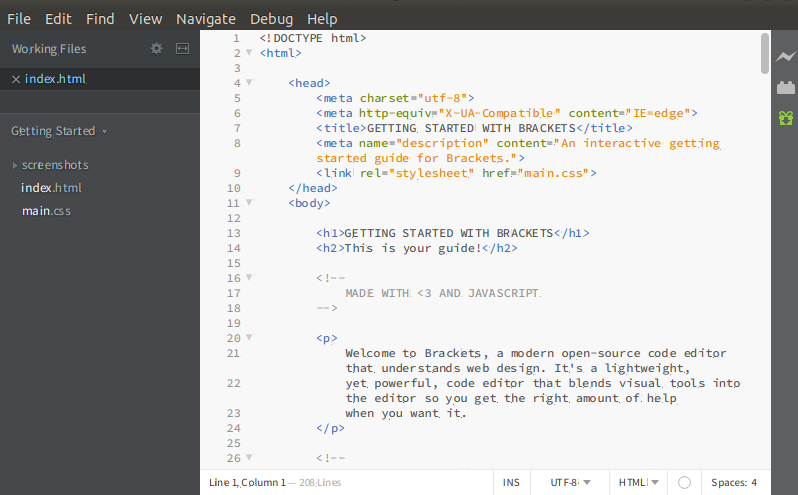
9. Pico Editor
The Pico editor is a terminal-based Linux text editor. It has built-in support for pine news and email client. It is very straight forward to use and facilitates with some useful features such as justification, cut/paste, spell checker, and more. However, it is just a simple text editor, so it does not offer many features like other Linux text editors.
It is not purely free text editor, so most Linux distributions do not provide pico as a text editor.
It does not support working with multiple files simultaneously. Also, it cannot perform find and replace operation across multiple files.
To open a file with a pico text editor, execute the command as follows:
It will look like below command:
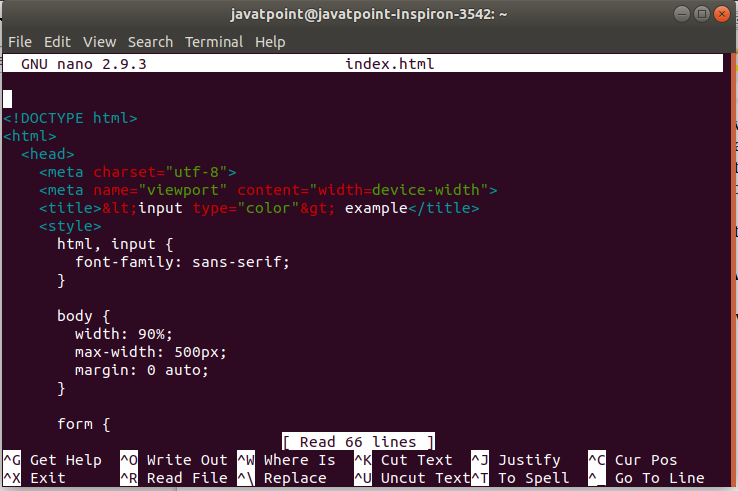
10. Bluefish
Bluefish is a free and open-source text editor for the Linux system. It is an advanced text editor having plenty of tools for programming. It is good for developing dynamic websites. It supports several languages and tools such as PHP, C, C++, JavaScript, Java, Google Go, and many more.
Some key features of Bluefish text editor are as following:
- It is lightweight and fast.
- It allows integration with external Linux programs such as make, sed, awk, lint, weblint, and many more.
- It facilitates with the spell checker.
- It allows us to work on multiple projects.
- It has remote file editing.
- It provides a find and replace feature.
- It has undo and redo option.
- It provides auto-recovery of modified files.
To install Bluefish, execute the following commands:
To know more about installation, visit Install Bluefish editor on Ubuntu.
To open file with bluefish, execute the below command:
it will look like:
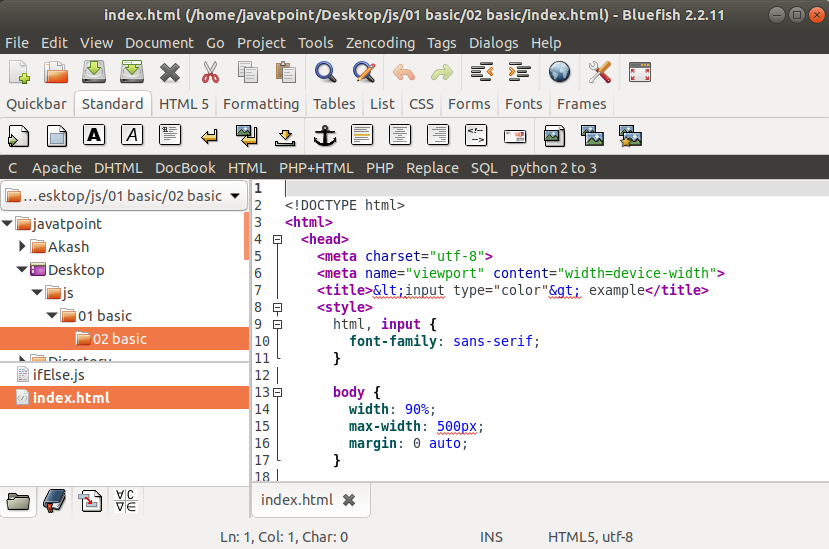
11. Kate/Kwrite
kate is an advanced and multi-document editor. It is part of KDE, since release version 2.2. The Kubuntu desktop environment ships it as a default editor. If you are familiar with the Kubuntu environment, then you must have known about kate editor. It provides working with multiple files simultaneously. It is considered as an IDE as it carries powerful features like an IDE. It is good for editing configuration files, viewing HTML sources from Konqueror, creating new applications, and many more tasks.
Some key features of Kate editor are as following:
Some of the unique features of Kate includes:
- It is a powerful IDE.
- It provides support for many languages.
- It has an auto language detect feature.
- It sets indentation for documents automatically.
To install the kate editor, execute the below command:
To open a file with kate editor, execute the below command:
It will look like below image:
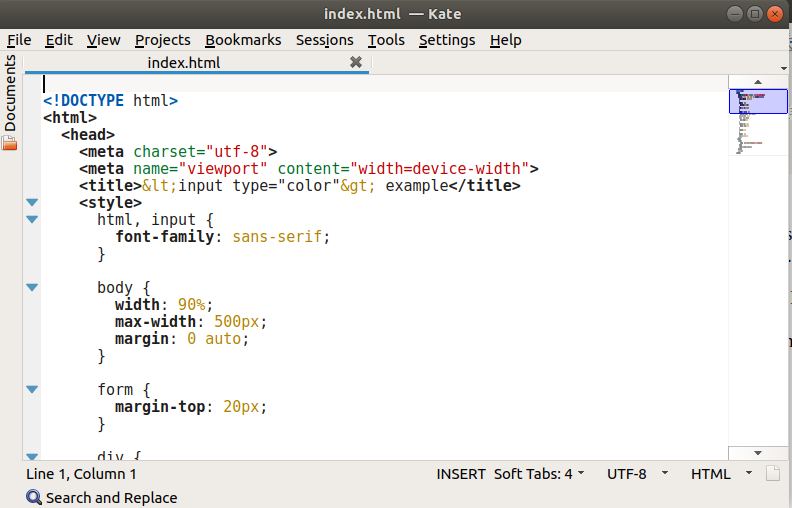
12. Notepad++
Notepad++ is a basic text editor having many customization options. It primarily focuses on speed and minimal program size. It is mostly used by Windows users. It supports several plugins to increase its functionality.
Some key features of Notepad++ are as following:
- It supports tabbed editing.
- It provides code folding.
- It has bookmark support.
- It has a document map.
- It provides support for Perl Compatible Regular Expression.
To install notepad ++, execute the following commands:
To know more about the installation process, visit How to install notepad++ on Ubuntu.
To open a file with notepad++, execute the below command:
It will look like the below image:
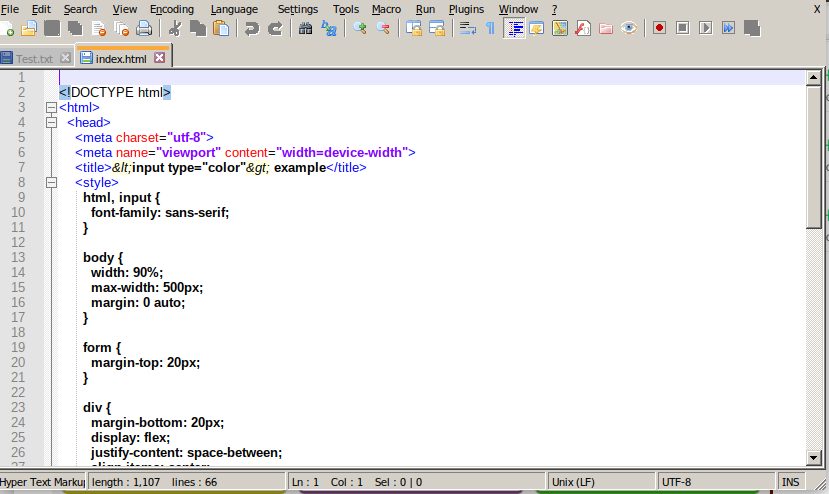
13. Eclipse
Eclipse is one of the most used IDE (integrated development environment) for development. It is a preferred choice of the Java developers as it is developed in Java and provides several features to develop advance java applications. It provides supports for other programming languages as well, and we need to install extra plugins to write code in other programming languages such as PHP, Python, C, C++, Ruby on Rails, COBOL, and more.
Some key features of the eclipse are as following:
- It is a free and open-source code editor.
- It provides Java Development tools for Java developers.
- It has massive plugin support.
- It provides an eclipse marketplace to download additional tools.
To install Eclipse, execute the following commands:
To know more about the installation process, visit How to install Eclipse on Ubuntu.
It will look like the below image:
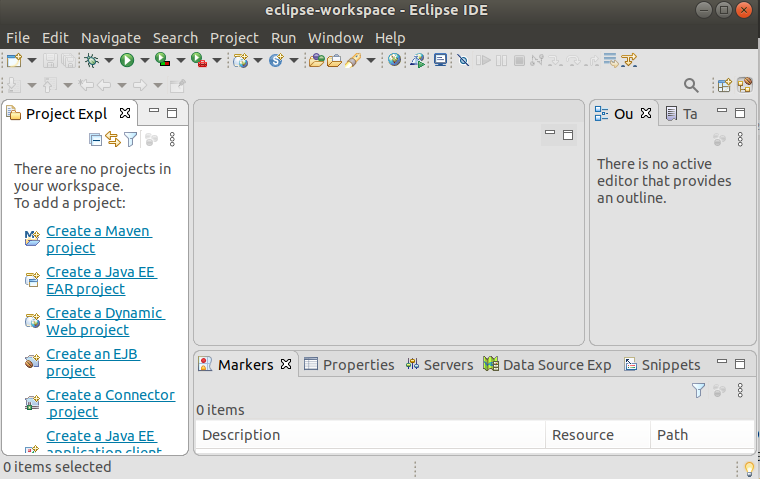
14. gVim Editor
The gVim editor is the GUI version of the popular Vim editor. It has similar functionality and modes as the command line editor Vim. It can be easily downloaded from the software store. To install it from the terminal, execute the following commands:
To open a file with gVim from the terminal, execute the below command:
It will look like the below image:
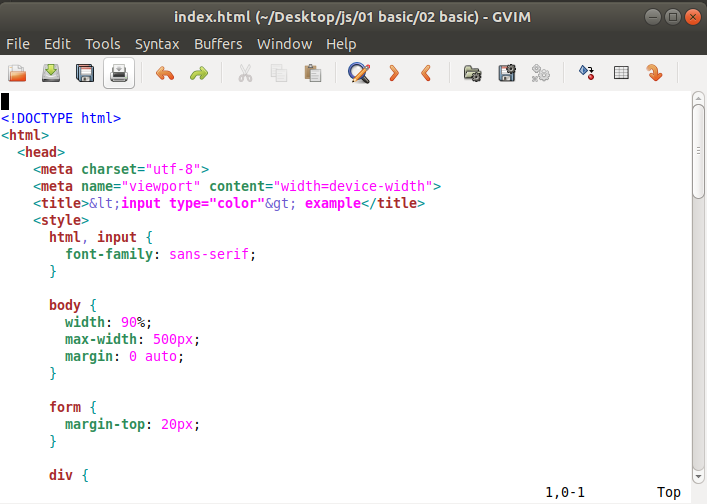
15. Jed Editor
The Jed is a command-line editor that supports extensive use of the S-Lang library. Jed supports its all flavors for different operating systems such as Linux and Windows. It is a lightweight editor, which makes it an ideal editor for the low configuration systems.
Some key features of Jed editor are as following:
- It provides color syntax highlighting on color terminals.
- It has code folding support.
- It provides drop-down menus on the terminal.
- It has the support of emulates editors such as Emacs, EDT, WordStar, Borland, Brief, etc.
- It is extensible in the C-like language S-Lang to make it highly customizable.
- It supports a variety of programming modes for multiple programming languages.
To install the Jed editor, execute the following commands:
It will look like the below image:
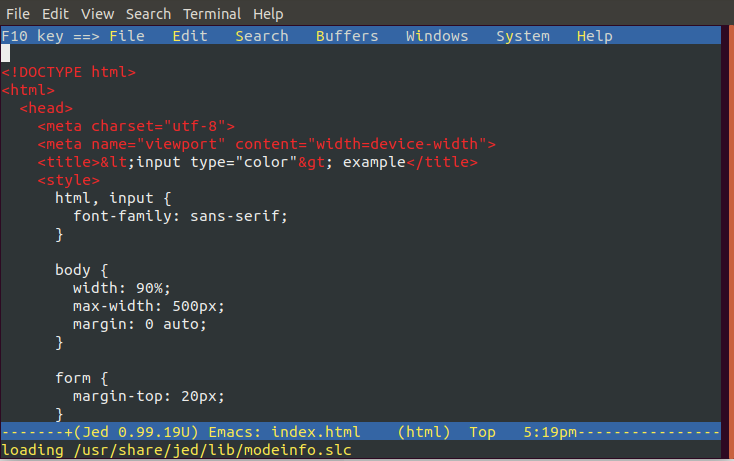
16. Geany Editor
Geany is a powerful, lightweight editor for the Linux systems. It is stable and supports tons of features to make it useful. It has built-in support for several programming languages. It is supported by other operating systems such as Windows and Mac as well.
Some key features of Geany editor are as following:
- It provides syntax highlighting feature.
- It provides a pluggable interface.
- It supports many file types.
- It provides code folding and code navigation options.
- It provides an auto-completion option.
- It supports the auto-closing of HTML and XML tags.
To install Geany editor, execute the following commands:
It will look like the below command:
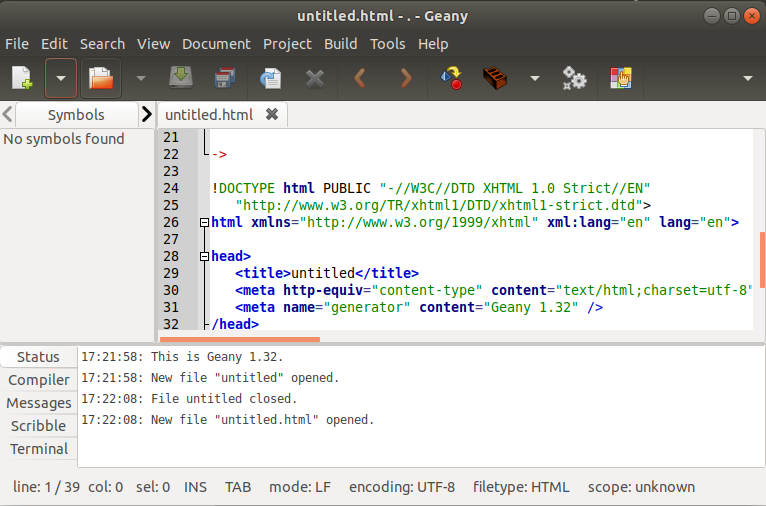
17. Leafpad
Leafpad is a straight forward GTK based text editor. It is a popular text editor among Linux users due to its simplicity and lightness.
The key features of Leafpad are as following:
- It provides a codeset option.
- It provides auto codeset detection (UTF-8 and some codesets).
- It facilitates unlimited Undo/Redo operations.
- It provides Auto/Multi-line Indent.
- It displays the current line number.
- It provides drag and drop feature.
- It allows print files.
To install Leafpad, execute the following commands:
It will look like the below command:
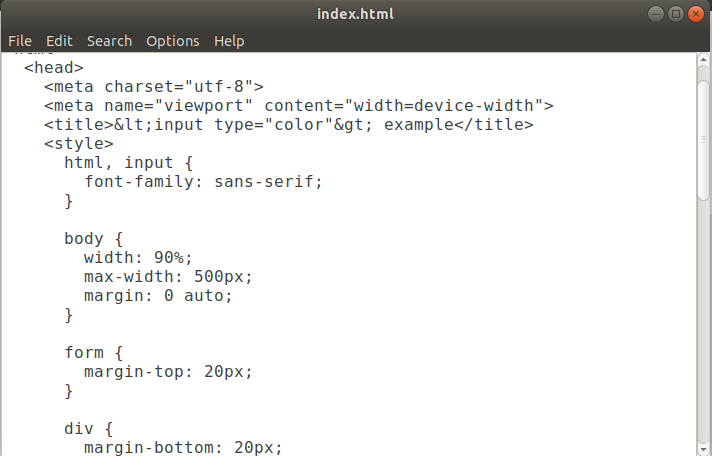
18. Light Table
A light table is a modern open-source IDE based text editor. It is one of the best text editors of the Linux system.
Some key features of Light table are as following:
- It is free and open-source.
- It is cross-platform and lightweight.
- It provides modern, smart UI with a minimalist interface.
- It provides auto-completion while coding.
- It supports inline evaluation.
- It has many customization options with themes and plugins.
- It provides split views and instant feedback.
- It has a command palette.
- It facilitates with fuzzy finder.
- It supports auto-updates.
We can simply download the light table from its official site. To install it from the terminal, execute the following commands:
It will look like the below image:
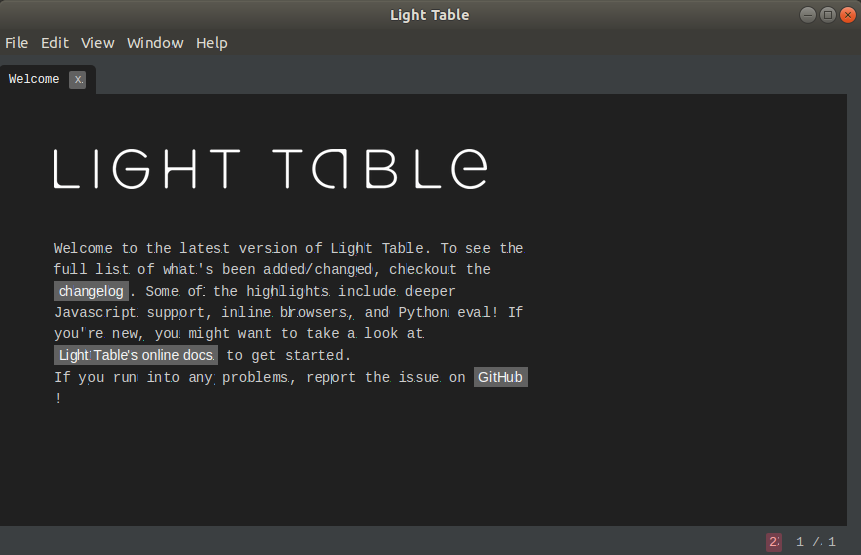
19. Medit text editor
The medit text editor is a lightweight open-source text editor. It is available for all major operating systems such as Linux, Mac, and Windows. It was started with a simple built-in component of CGAP, but it is now upgraded as a stand-alone text editor.
Some key features of Medit are as following:
- It provides syntax highlighting.
- It facilitates many plugins for several programming languages.
- It supports regular expressions.
- It facilitates with configurable keyboard accelerators.
To install medit, execute the following commands:
It will look like the below image:
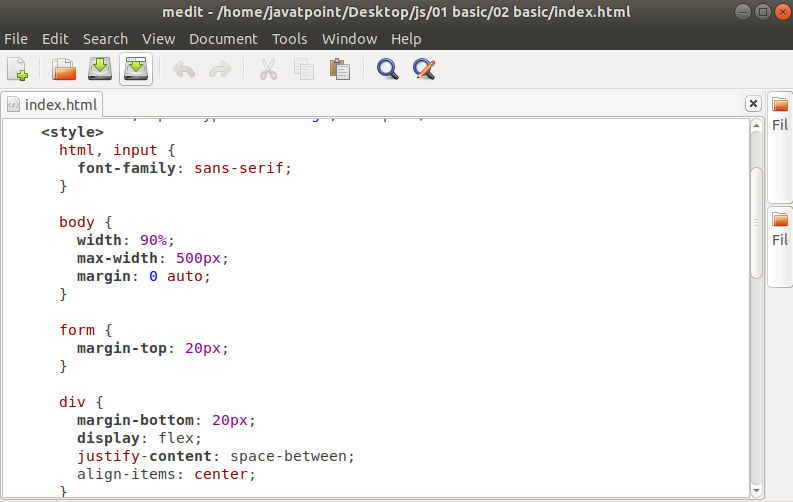
20. CodeLite
CodeLite is an open-source IDE that supports cross-platform. It supports several most used programming languages like C, C++, PHP, and JavaScript. It supports all major platforms such as Linux, Mac, and Windows.
To install CodeLite, execute the following commands:
It will look like the below image: