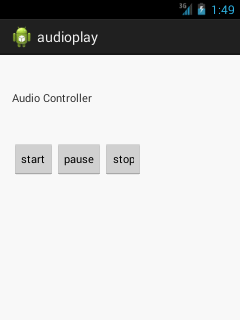Android Media Player Example
We can play and control the audio files in android by the help of MediaPlayer class.
Here, we are going to see a simple example to play the audio file. In the next page, we will see the example to control the audio playback like start, stop, pause etc.
MediaPlayer class
The android.media.MediaPlayer class is used to control the audio or video files.
Methods of MediaPlayer class
There are many methods of MediaPlayer class. Some of them are as follows:
| Method | Description |
|---|---|
| public void setDataSource(String path) | sets the data source (file path or http url) to use. |
| public void prepare() | prepares the player for playback synchronously. |
| public void start() | it starts or resumes the playback. |
| public void stop() | it stops the playback. |
| public void pause() | it pauses the playback. |
| public boolean isPlaying() | checks if media player is playing. |
| public void seekTo(int millis) | seeks to specified time in miliseconds. |
| public void setLooping(boolean looping) | sets the player for looping or non-looping. |
| public boolean isLooping() | checks if the player is looping or non-looping. |
| public void selectTrack(int index) | it selects a track for the specified index. |
| public int getCurrentPosition() | returns the current playback position. |
| public int getDuration() | returns duration of the file. |
| public void setVolume(float leftVolume,float rightVolume) | sets the volume on this player. |
Activity class
Let’s write the code of to play the audio file. Here, we are going to play maine.mp3 file located inside the sdcard/Music directory.
package com.example.audiomediaplayer1; import android.media.MediaPlayer; import android.net.Uri; import android.os.Bundle; import android.app.Activity; import android.view.Menu; import android.widget.MediaController; import android.widget.VideoView; public class MainActivity extends Activity { @Override protected void onCreate(Bundle savedInstanceState) { super.onCreate(savedInstanceState); setContentView(R.layout.activity_main); MediaPlayer mp=new MediaPlayer(); try{ mp.setDataSource("/sdcard/Music/maine.mp3");//Write your location here mp.prepare(); mp.start(); }catch(Exception e){e.printStackTrace();} } @Override public boolean onCreateOptionsMenu(Menu menu) { // Inflate the menu; this adds items to the action bar if it is present. getMenuInflater().inflate(R.menu.activity_main, menu); return true; } } You need to run it on the real device to test the application.
Android MediaPlayer Example of controlling the audio
Let’s see a simple example to start, stop and pause the audio play.
activity_main.xml
Drag three buttons from pallete to start, stop and pause the audio play. Now the xml file will look like this:
<RelativeLayout xmlns:androclass="http://schemas.android.com/apk/res/android" xmlns:tools="http://schemas.android.com/tools" android:layout_width="match_parent" android:layout_height="match_parent" android:paddingBottom="@dimen/activity_vertical_margin" android:paddingLeft="@dimen/activity_horizontal_margin" android:paddingRight="@dimen/activity_horizontal_margin" android:paddingTop="@dimen/activity_vertical_margin" tools:context=".MainActivity" > <TextView android:id="@+id/textView1" android:layout_width="wrap_content" android:layout_height="wrap_content" android:layout_alignParentTop="true" android:layout_marginTop="30dp" android:text="Audio Controller" /> <Button android:id="@+id/button1" style="?android:attr/buttonStyleSmall" android:layout_width="wrap_content" android:layout_height="wrap_content" android:layout_alignLeft="@+id/textView1" android:layout_below="@+id/textView1" android:layout_marginTop="48dp" android:text="start" /> <Button android:id="@+id/button2" style="?android:attr/buttonStyleSmall" android:layout_width="wrap_content" android:layout_height="wrap_content" android:layout_alignTop="@+id/button1" android:layout_toRightOf="@+id/button1" android:text="pause" /> <Button android:id="@+id/button3" style="?android:attr/buttonStyleSmall" android:layout_width="wrap_content" android:layout_height="wrap_content" android:layout_alignTop="@+id/button2" android:layout_toRightOf="@+id/button2" android:text="stop" /> </RelativeLayout>
Activity class
Let’s write the code to start, pause and stop the audio player.
package com.example.audioplay; import android.media.MediaPlayer; import android.os.Bundle; import android.os.Environment; import android.app.Activity; import android.view.Menu; import android.view.View; import android.view.View.OnClickListener; import android.widget.Button; public class MainActivity extends Activity { Button start,pause,stop; @Override protected void onCreate(Bundle savedInstanceState) { super.onCreate(savedInstanceState); setContentView(R.layout.activity_main); start=(Button)findViewById(R.id.button1); pause=(Button)findViewById(R.id.button2); stop=(Button)findViewById(R.id.button3); //creating media player final MediaPlayer mp=new MediaPlayer(); try{ //you can change the path, here path is external directory(e.g. sdcard) /Music/maine.mp3 mp.setDataSource(Environment.getExternalStorageDirectory().getPath()+"/Music/maine.mp3"); mp.prepare(); }catch(Exception e){e.printStackTrace();} start.setOnClickListener(new OnClickListener() { @Override public void onClick(View v) { mp.start(); } }); pause.setOnClickListener(new OnClickListener() { @Override public void onClick(View v) { mp.pause(); } }); stop.setOnClickListener(new OnClickListener() { @Override public void onClick(View v) { mp.stop(); } }); } } Output: