What is Recycle Bin?
Recycle Bin is a place where deleted items are temporarily stored in Windows unless they are permanently deleted. It provides users the option to recover deleted files in Windows operating systems since Windows 95. Until the files are not permanently deleted by the user, these are not permanently removed from the hard drive; all these deleted files or folders are stored in the Recycle Bin. Also, Recycle Bin allows you to recover all stored files in it to their original storage location.
You cannot use the file directly in the Recycle Bin; you have to recover files first to use them. Since Windows 95, it is presented in all versions of Windows. However, in newer editions of the Windows operating system, its icon may not appear. In this case, you can show this icon from Windows by going in the settings. If the Recycle Bin does not have any, it appears as an empty recycle bin. When it has some data, it appears with papers in it, as shown in the below figure.
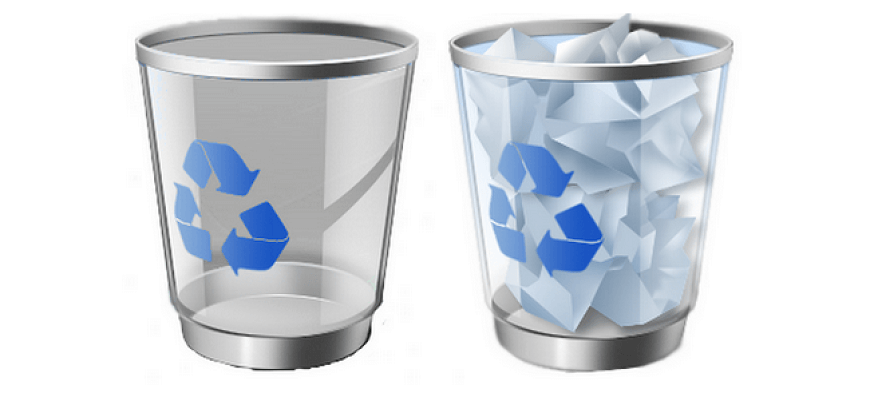
The Recycle Bin is most useful if the data has been deleted mistakenly. If you delete a file from a system, actually, it is not removed from the system; it is stored in the recycle bin folder. If you delete the file from Recycle Bin, it will not be moved to the recycle bin that means, it will be deleted permanently; hence, it cannot be restored. Additionally, if you want to prevent to go files in the recycle bin, you can use a shortcut key Shift + delete the key from the keyboard.
Furthermore, if you delete a file with the help of DOS Command Prompt, it will not be moved in the Recycle Bin, which cannot be recovered. If users want to delete a file or folder permanently at once, they can configure their settings that the deleted files are not sent to the recycle bin. Also, you can move files to the recycle bin with the help of dragging files to the recycle bin icon and can click the Delete button on the selected file and folder from the keyboard, or you can right-click on the file and choose the Delete option from drop-down menu If you want to view files that you deleted, you have to open the recycle bin with the help of double-clicking on its icon. Then users can see deleted files that are stored in recycle bin.
However, there is a “Recycle Bin Tasks in the left sidebar of the window. When you right-click on the recycle bin icon, a pop-up menu will appear with options, such as Restore all items, Empty the Recycle Bin, etc. If you select the ‘Empty the Recycle Bin’ option, all the files will be deleted permanently stored in the recycle bin. And, if you select ‘Restore all items,’ each file will be back on a hard drive on its original location. You can also select files individually if you want to restore back of desired files.
Recycle or Trash?
Same as the Trash on Macintosh computers, the recycle bin performs the same work in Windows. As its name is related to trash, it is more eco-friendly. If your Recycle Bin contains more deleted file and you empty the Recycle Bin, it makes more storage space to store files. Also, the partitions of the disk are recycled that had the previous data.
Why is the Recycle Bin emptied?
Unless you do not remove the file from the Recycle Bin, they still take storage space on the hard drive. Although, it will be better to empty the Recycle Bin when you are sure about never recover the deleted files. Therefore, most people empty the recycle bin when they do not want to recover the deleted files, which helps to offer extra hard drive space.
How long do items stay in the Recycle Bin?
Until unless you empty the recycle bin, all the temporary deleted files are stored. But your files begin to delete or remove from the recycle bin if the recycle bin storage limit has over or your hard drive is about to the full or running low on disk space.
How can be emptied or managed the Windows Recycle Bin?
By default, Microsoft Windows 95 and all successive versions contain the recycle bin feature and utilize 10% of the storage space of the hard disk of the computer to store the deleted files. It offers users the benefit to recovered the file if they accidentally deleted it. If the recycle bin is completely full or your hard drive is about to the full or running low on disk space, or the recycle bin storage limit has over, in this case, older files begin to delete automatically from the recycle bin to make space for recently deleted files. Below are described the terms to use of recycle bin and its several functions.
How to know if the Recycle Bin has files
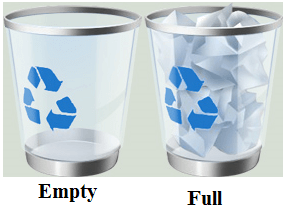
When a user simply deletes a file from the system, it is not permanently deleted and sent to the recycle bin automatically. To know if the recycle bin contains files or empty, you can see recycle bin icon appeared on the system. If the recycle bin contains files, its icon will look like a full basket with wrinkled paper. And, an empty recycle bin will appear as an empty basket, as shown in the figure.
How to manage the Recycle Bin capacity
You can modify the recycle bin storage capacity with the help of right-click on the recycle bin icon and then you need to select the Properties option from the drop-down list of many options. You can adjust how much space the recycle bin will take to store deleted files in the recycle bin Properties window. By specifying the number of MB or dragging the slider left or right, you can adjust storage space to store deleted files on the recycle bin. Furthermore, the recycle bin feature can also be disabled from the system.
How to recover files sent to the Recycle Bin
There are different ways to restore the deleted files; which are discussed below:
- Navigate the desktop Window, where the recycle bin icon will be shown. The icon will appear like there is trash in the bin if there are any files in the Recycle Bin.
- To see the deleted files, you have to open the recycle bin window with the help of double clicking on the recycle bin icon.
- Now you need to select the file that you want to restore from the recycle bin window, then choose the Restore option after right-click on the selected file. The file will be moved to its original storage location on the hard drive from where it was deleted by the user.
- Recycle bin also allows you to restore the file to the location where you want to store on the hard drive. For that, you need to select the file you that you want to recover and right-click on that file. Then select the Cut option, or you can also use a shortcut key Ctrl + X to cut the file.
- Now, select the desired location where you want to recover the deleted file and use Ctrl + V or click Paste option.
- You can also use the drag-and-drop option to restore the deleted files from the recycle bin to the desired location or folder.
How can be changed the Recycle Bin icon?
In Microsoft Windows, the recycle bin icon always see as an image of basic trash. It could be full or empty. If you want to change the recycle bin icon, you can change what you choose. Below is given a complete description to change the icon of the recycle bin on the basis of different Windows operating systems.
Windows Vista and later
The following steps will guide Microsoft Windows Vista and later users to change the icon of the recycle bin.
- First, you need to right-click on anywhere (empty space) on the Windows desktop. Then you will see a drop-down menu containing multiple options, you have to choose Personalize option.
- Now, click on the Themes option that will be shown in the left navigation pane.
- Next, you are to scroll down to the base of the Settings window with Themes selected. And, under the Related Settings section, you need to click on the Desktop icon settings option.
- Now, you will be able to change the icon of the recycle bin, click on the change icon button in the desktop Icon Settings window.
- When you will click on the change icon button, then you can choose icons with the help of browsing from the internet and can select from your computer hard drive. Also, you can choose icons from the available list; in the last, on each opened window, you need to click the OK button.
How to add a Recycle Bin to your flash drive
Sometimes, it may happen you are working on another computer system, and you want to store all deleted file recycle bin folder on the flash drive you are using with that computer. In this condition, you can use the iBin utility that is capable of sending all deleted files to a recycle bin folder on the attached flash drive. It offers you extra security about your data.
To use the iBin utility, you need to download and run the ibin.exe file from the flash drive. Then, delete files with the help of pressing the Windows Key Delete. This utility on a flash drive can take few minutes to install at the time of installing or using for the first time. When you complete the configuration settings of the iBin, then instead of Windows recycle bin, all the temporary deleted files will be sent to the flash drive recycle bin folder. Additionally, you can adjust the settings of this utility accordingly with the help of opening Custom Options from the iBin notification area icon. You can view all deleted files by opening the iBin contain folder or the iBin folder on the flash drive.
