What is Word Wrap?
A feature in a word processor or text editor that causes all text to be constrained within defined margins is known as word wrap. Sometimes. it is referred to as wrap around and run around, which moves the cursor to the next line when a line of text is filled; therefore, users are not required to press Enter after every line. When the document’s margins are altered, then Word wrap occurs at that time. To preserve text within the page’s specified margins, most word processors use the word-wrap feature. The text will be continuing on one line without the word-wrap until the user pressed Enter key to line break.
For instance, you can see in the below image, as without word wrap the text is moving out of the box’s border, and with word wrap, the text is fitted in the box automatically; because it moves the cursor to the next line when a line of text is filled.
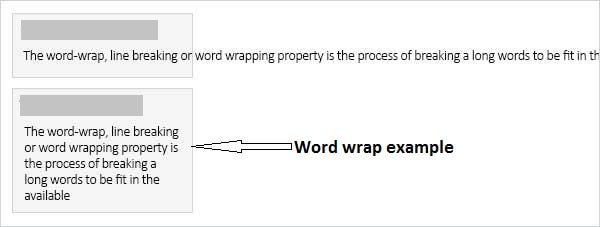
With word wrapping, when the breaks occur at the end of the line are known as soft returns, whereas hard returns create new paragraphs. Soft returns are following the punctuation at the last of a sentence or placed at the last of complete words. Also, using soft hyphens, words without hyphens may be wrapped to the following line.
Furthermore, algorithms are used to perform word wrapping. Generally, it is implemented on the basis of the minimum word length to offer the best readability and appearance. Word wrap allows the display of text to adapt dynamically and flexibly to displays of varying sizes.
Why is word wrapping used?
Word wrapping is a technique for preventing text from being overlooked or clipped while also keeping it contained inside a certain region. Also, you do not need to press Enter key when the cursor ends the line as it moves the cursor to the next line automatically when a line of text is filled. Similarly, a website publisher uploads the content on the site by using an HTML div tag, which wraps all of the text of the page and makes it easier to read. You must scroll horizontally (left-to-right) rather than vertically (up and down) on any lengthy line of text if they do not employ the word-wrap function.
Turning off word wrap
Often, the word-wrap feature can be turned off with the help of enabling hyphenation; however, it is often set up by default. If you really want to turn off the word-wrap feature, you need to click on the word wrap button, or adjusting the program’s settings to turn off it. There is a picture given below that helps you to identify how the word-wrap button may look like for programs, which contain the option.
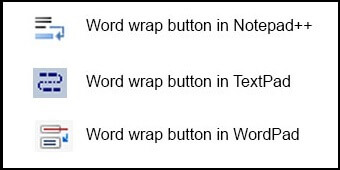
There is a need to focus here, if the word-wrap feature is turn off or disabled, the line of text continues horizontally on the same line when you are typing, and the cursor does not move onto the next line until the Enter key is pressed.
Why would someone turn off word wrap?
Sometimes, it may be better to turn off the word-wrap feature. for example, when you are working with files that have long lines of text. In this case, viewing and finding text may be easier with the word-wrap feature disabled. Also, if you disable word wrap, and you have a .csv file that contains various values per line, it will be much easy to see the beginning of each row.
Word boundaries, hyphenation, and hard spaces
Soft returns are often used after punctuation at the conclusion of a sentence or at the end of entire sentences. Word wrap, on the other hand, can happen when a sentence or word contains a hyphen. Sometimes, it does not happen and can be blocked with the help of using a hard hyphen or a non-breaking hyphen, rather than a regular hyphen.
By including soft hyphens in the word, the word that does not have hyphens can be made wrappable. The soft hyphen is not visible when the word is not wrapped. But if the word is wrapped over lines, it is wrapped at the soft hyphen. Sometimes, between adjacent words, word wrap is not implementable. In these situations, word wrap can generally be blocked with the help of using a non-breaking space or a hard space between the words, rather than using a regular space.
How to wrap text at a certain number of characters
A text tool can be used to wrap any text at a certain length. For instance, if you have a text of 100 character length and want to wrap this text, you can wrap this text by using the tool; you need to paste text at 100 character length into the tool and enter “100” into the “wrap text at” section.
History
In 1955, Western Union developed a “page printer control unit” in which a primitive line-breaking feature was used for the first time. Instead of a programmable digital computer, this system relied on relays, necessitating the development of an algorithm that could be executed without the usage of data buffers. Every line was broken in this system at the 70th character if no space character was discovered, or at the first space character following the 58th character if no space character was found.
The greedy algorithm, which was proposed by Donald Knuth in an unpublished 1977 memo, was preceded for line-breaking, the dynamic programming approach. It was outlined at the time Donald Knuth describing his TeX typesetting system. And, later, it was published by Knuth & Plass with more detail in 1981.
