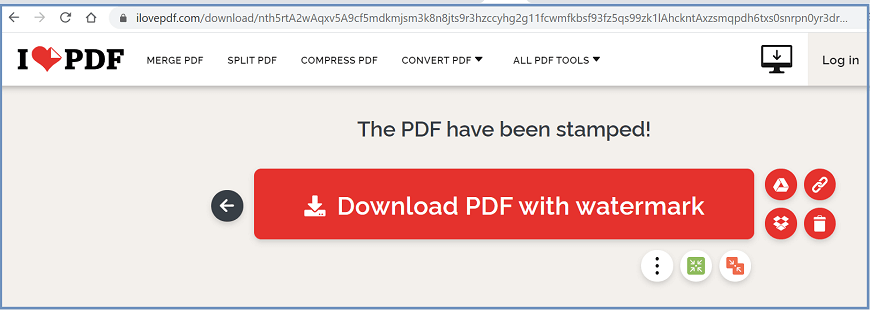Add Watermark in PDF
A watermark is a semi-transparent image or text. This is similar to a logo, stamp, or signature appearing either in front of the document or behind it. You can add several watermarks to one or more PDFs, but you need to separately add each watermark.
Watermarks are usually used to protect copyright documents. Govt uses watermarks on stamps, currency notes, and other official documents.
Add watermark in PDF is used to protect the copyright of any material that you place on the web. Using watermarks will help us to prevent your competitors from using your pictures, files, and documents.
Add Watermark in PDF using Adobe Acrobat DC.
- To add a watermark in PDF, go to the Tools menu, and select the Edit PDF tool. And select Open.
Note: Adobe allows limited tools in the free version. To use the Organize tool, you need to purchase the Adobe Acrobat DC.

- Choose Select a File.
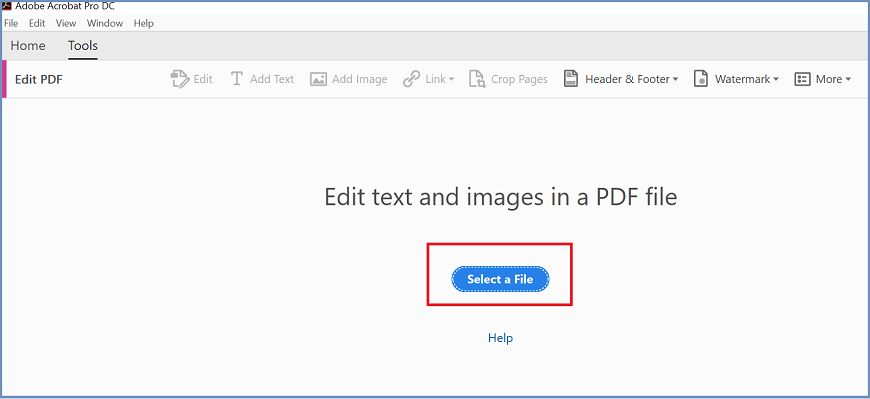
- From the open dialog box, select your file and click on Open.
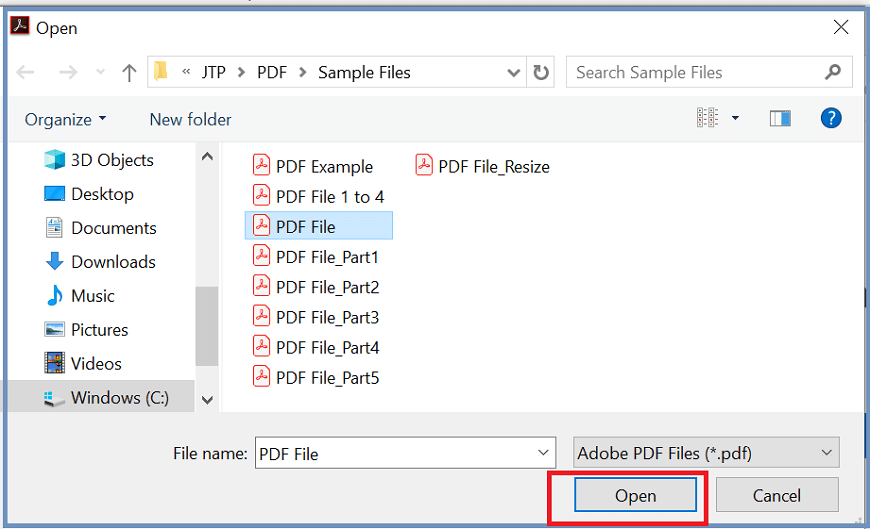
- Now select Watermark->Add from the top menu.
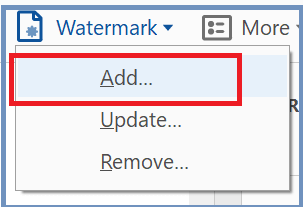
- Define your settings. If you want to add a text as a watermark, then choose the Text option, enter the text. You can change the font, size, color, and alignment of the text.
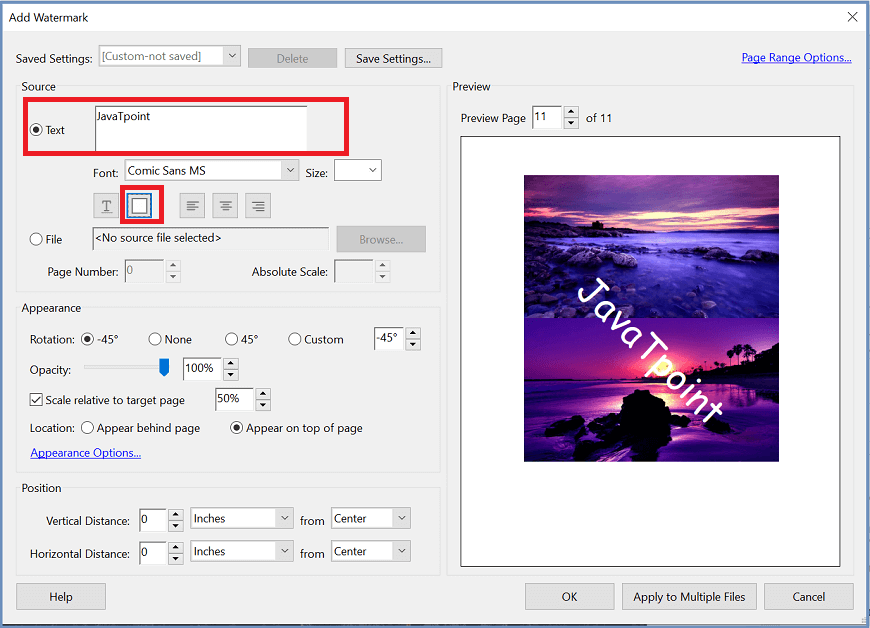
- To add an image as a watermark, choose the File option. Browse your image and select open.

- Adjust watermark appearance and position, as needed.
- To apply the same settings to further PDFs, select Apply to Multiple Files.
- Click OK, to apply the changes to the selected PDF file.
- Now, your newly edited PDF file is ready. Click on Save from the menu bar or press Ctrl+S to save the file.
Add Watermark in PDF using Online Tools.
There are many online tools available to add a page to PDF, such as IlovePDF, SodaPDF, PdfCandy, Sejda, PDF24, CleverPDF, lightPDF, etc.
Here, we will use the IlovePDF tool.
- Go to the given link. You will get the page like below:
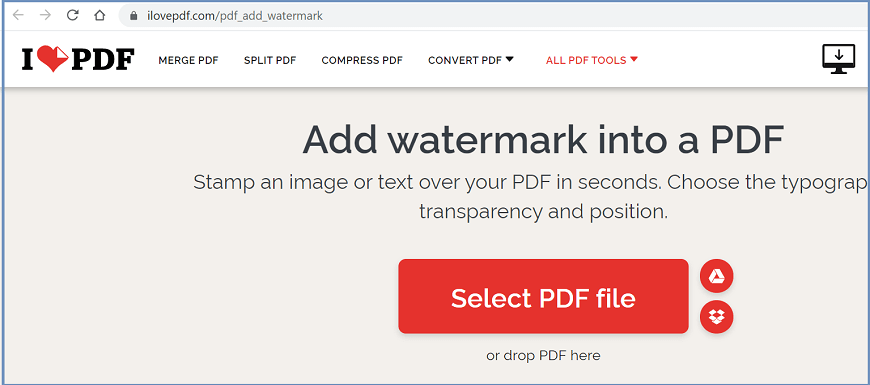
- Click on the Select PDF file. Browse your file and click on the Open button.
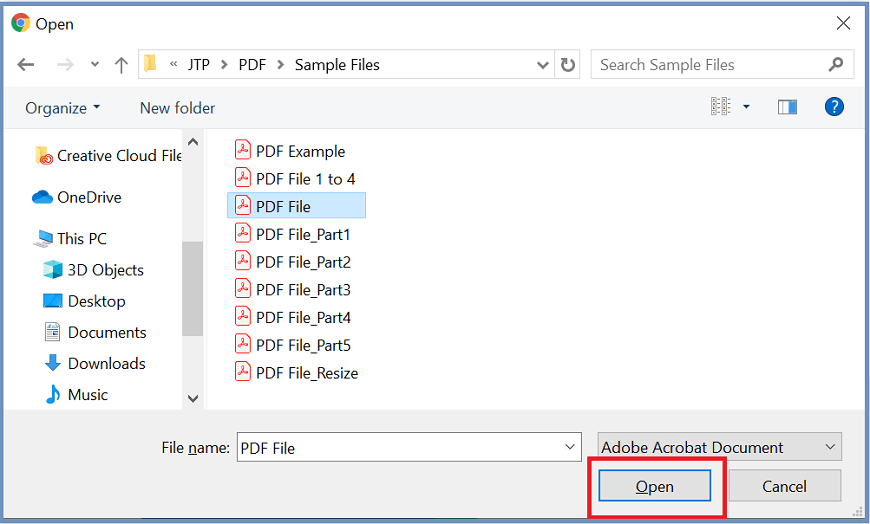
- If you want to add a text as a watermark, then choose a Place text option and enter the text. This tool also allows us to format and change the position of the text.

- If you want to add an image as a watermark, then choose the Place image option. Then Click on Choose Image and browse your image.
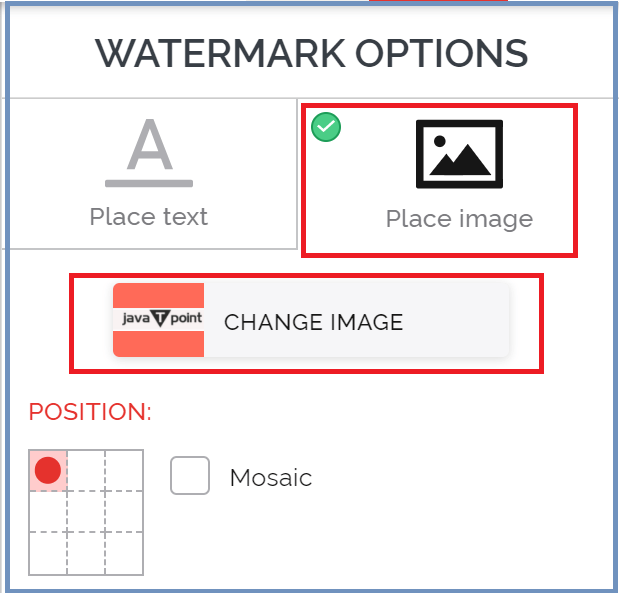
- Define the Transparency and degree of Rotation. To apply the watermark selectively to individual pages, enter the page range.
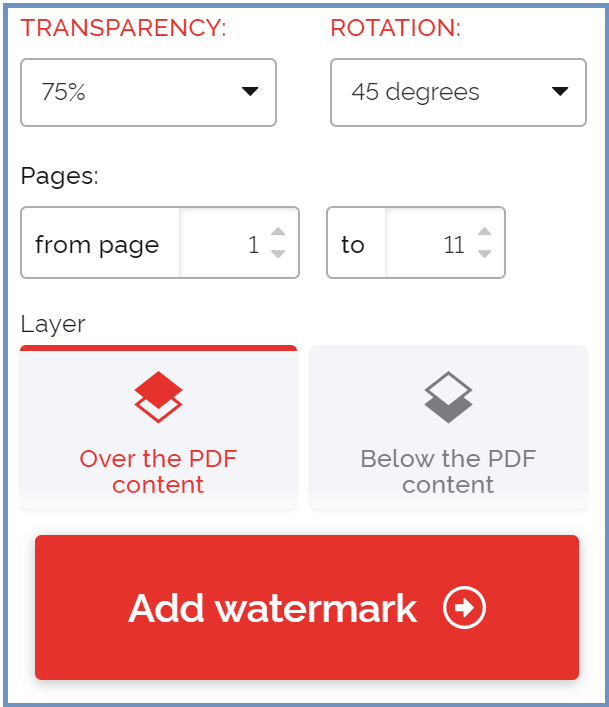
- After applying all the settings, finally, click on the Add Watermark button.
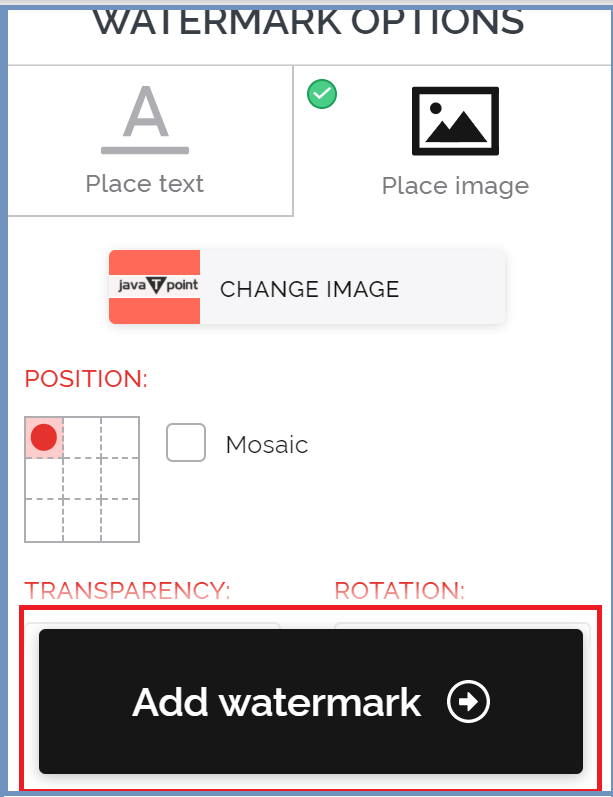
- Click on Download PDF with a watermark. Your PDF file with a watermark will download on your computer.