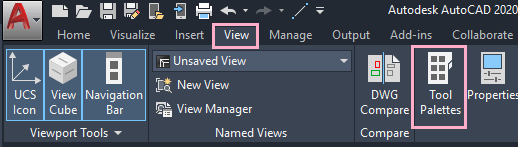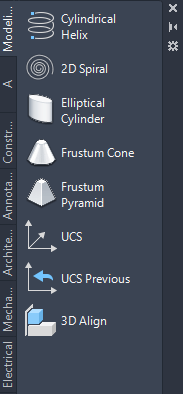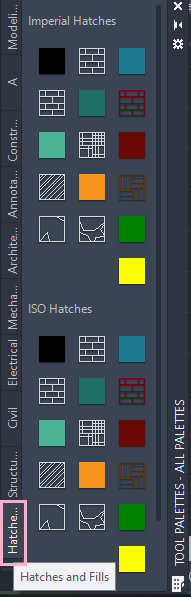Tool Palette
The Tool Palette in AutoCAD allows accessing the different tools.
The shortcut command of Tool Palette is TP.
The tools from the tool palette are inserted into our drawing. The Tool Palette consists of the tools of Architectural, Civil, Manufacturing, Engineering, etc.
It also consists of commonly used hath patterns, blocks, and other commands (Leader, etc.).
The tools can also be shared, imported, or exported. We can also drag-drop the hatch pattern, blocks, and other tools to other areas.
Let’s understand with an example.
Example 1:
To insert hatch patterns.
The steps to insert tools from the Tool Palette are listed below:
- Click on View < Tool Palette present on the ribbon panel, as shown below:
Or
Type TP on the command line < press Enter. - A dialog box will appear, as shown below:
- Click on Hatch and Fills option at the bottom left of the Tool Palette, as shown below:
- Select the appropriate pattern from the list according to the requirements.
Properties
Click on the Properties button on the top right corner of the Tool Palette, as shown below:
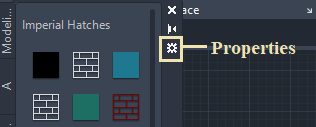
A dialog box will appear, as shown below:
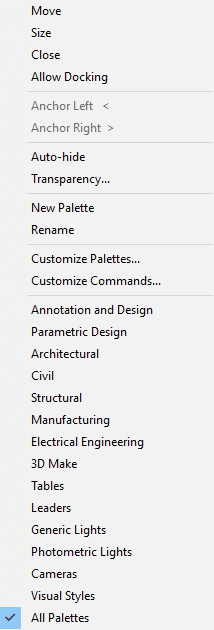
We can also select the appropriate option to insert tools accordingly.
Civil
To insert Tools related to civil, click on the civil option at the left of the Tool Palette, as shown below:
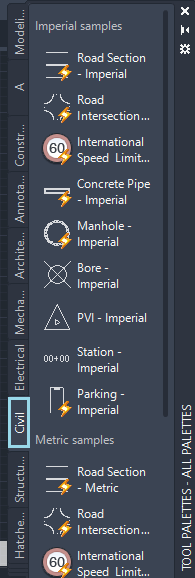
Similarly, we can insert tools according to our choice.