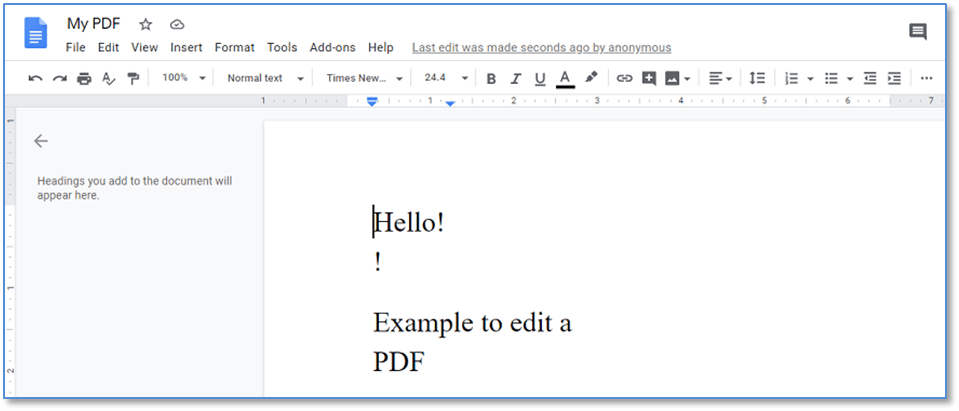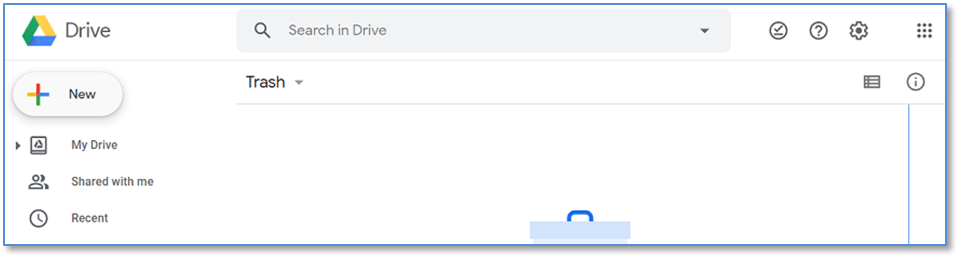Edit a PDF
PDFs are primarily used for viewing the files. However, users may sometimes need to edit PDF files. It is very important to know the methods of editing a PDF file for students as well as for business and employees.
From fixing a misspelling to removing or adding paragraphs in your PDF document, you must know how to edit your PDF files.
1. Through Adobe Reader itself
You can edit your PDF with the Tools provided by Adobe reader. For this, open your PDF file in Adobe Reader and go to Fill & Sign Tools, as shown in the image below.
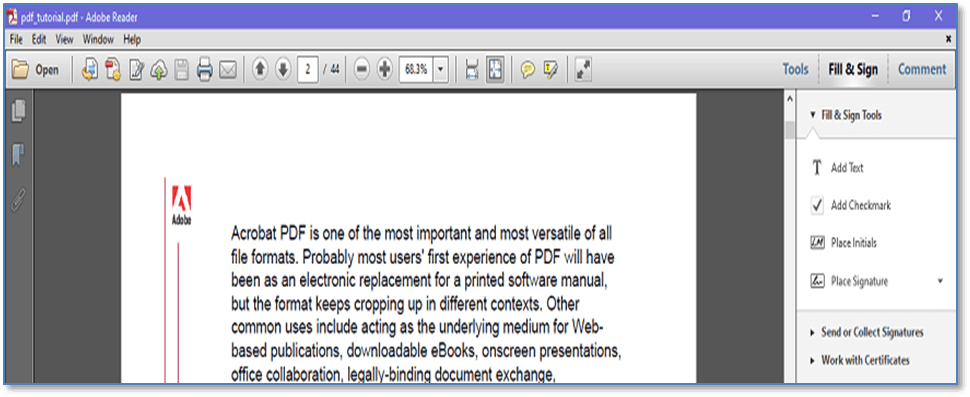
With this tool, users can add or edit a text, Add Checkmark, Place initials, and signature, as shown in the image below.
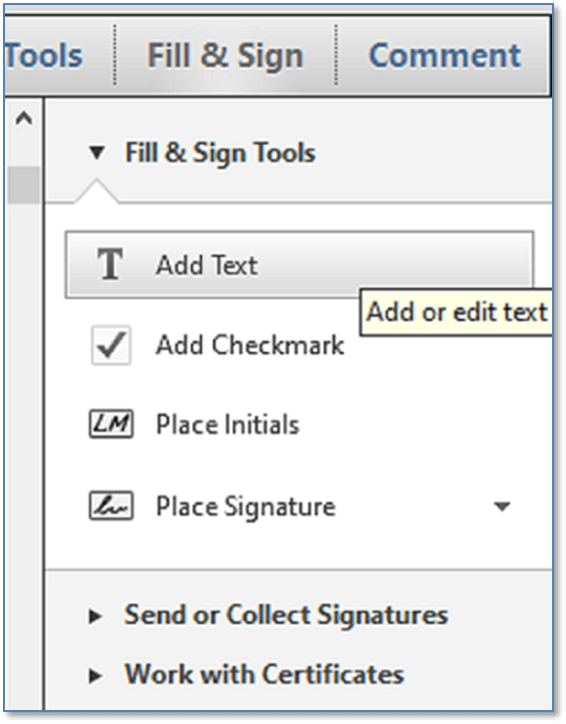
Suppose this is the PDF file that you want to edit.
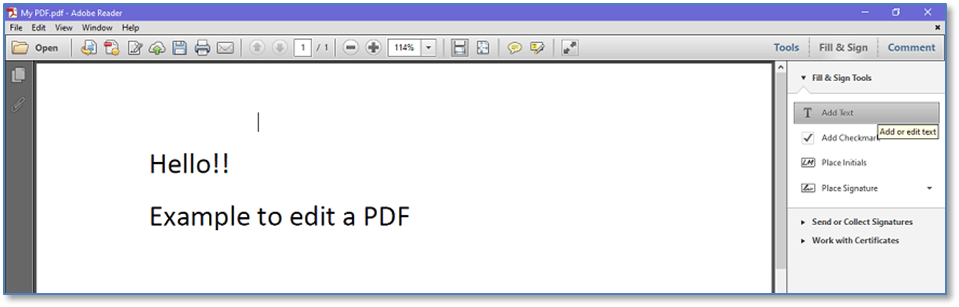
Click on Add Text option and place the cursor at the place where you want to add the text. Add the required text and save your PDF.
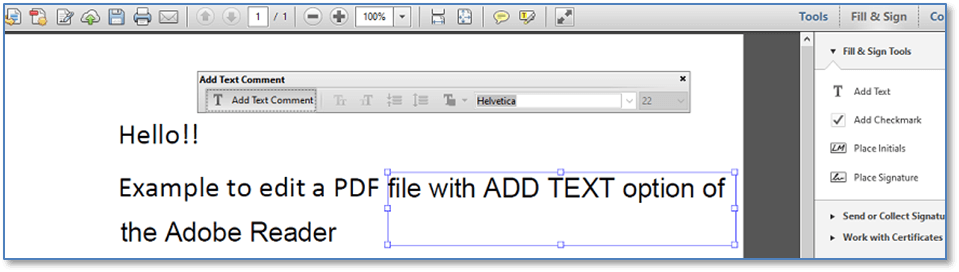
As discussed earlier, adobe reader also provides you the option to add a checkmark, add initials and signatures in your PDF. Adding a signature in PDF will also be discussed as a separate chapter later.
2. Online PDF editor tools
There are multiple tools available online in the market where you can edit your PDFs, e.g., smallpdf, pdf2go, pdfpro, sodapdf, sejda, pdfzorro, etc.
Let’s take an example of https://smallpdf.com/edit-pdf to edit the PDF.
Open the Smallpdf site and click on the Choose file option, as shown in the image below. Select the PDF document that you want to edit.
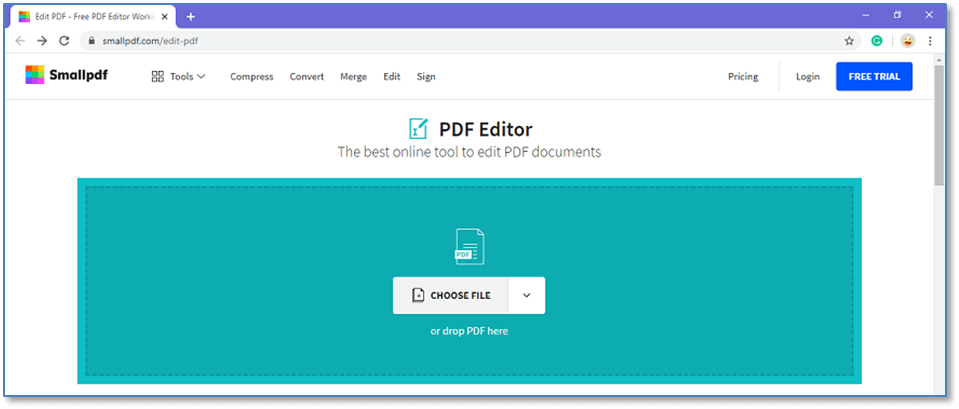
After uploading the file, you will get a lot of options like add text, add images, add shapes, and draw.
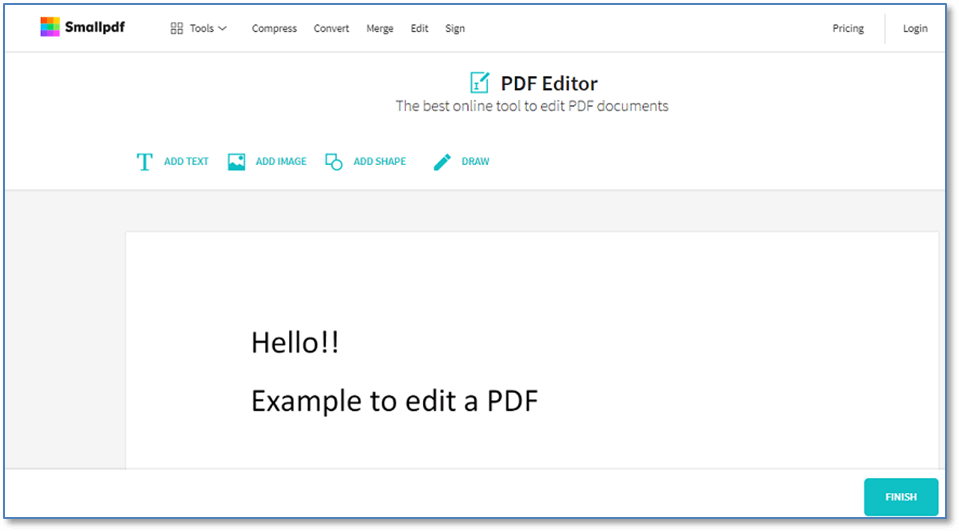
Select an option to let’s say you want to add a text, click on Add Text option and type your text. Once done, click on the Finish button and download the new PDF file, as shown in the image below.
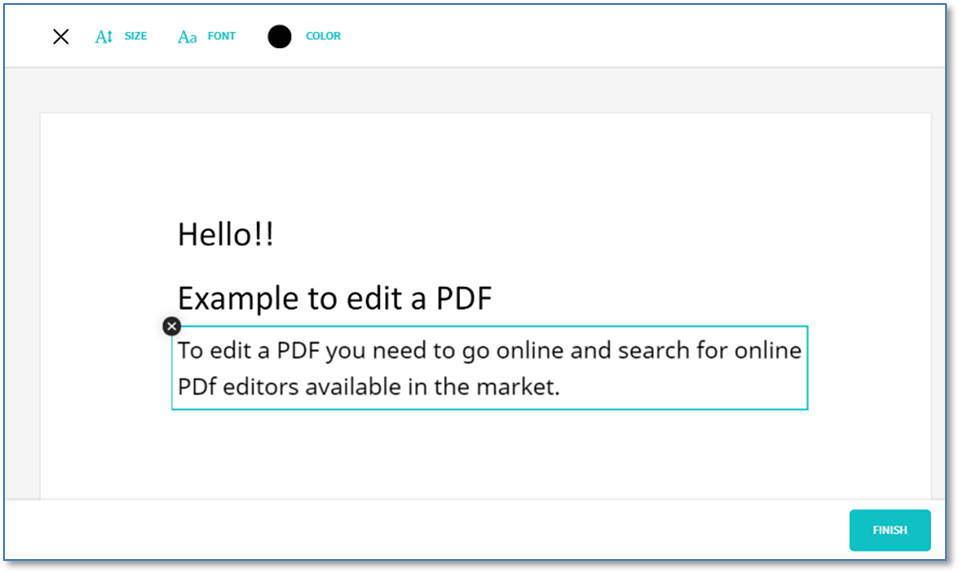
You can also email, send the link, merge, compress, split, and convert the PDF into excel and Word.
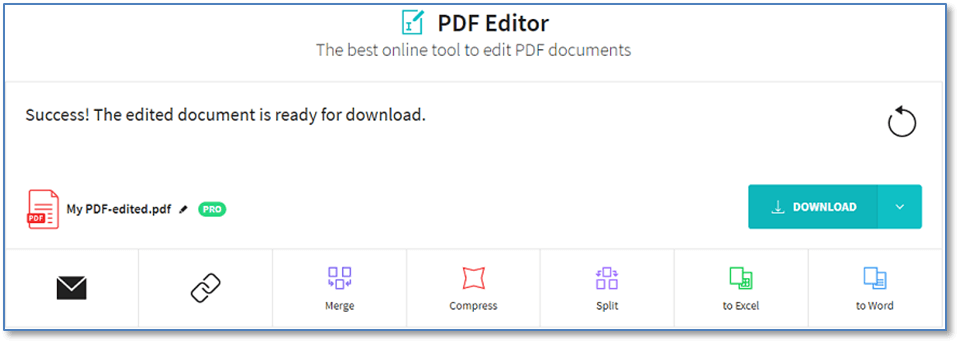
3. Through Microsoft Word
This is one of the easiest ways to edit a PDF. You should have 2013 or advanced versions of Microsoft word to edit your PDF.
Open MS word and click on the FILE button available on the top left corner.
Click on the OPEN option and select the PDF file that you want to edit in MS Word.
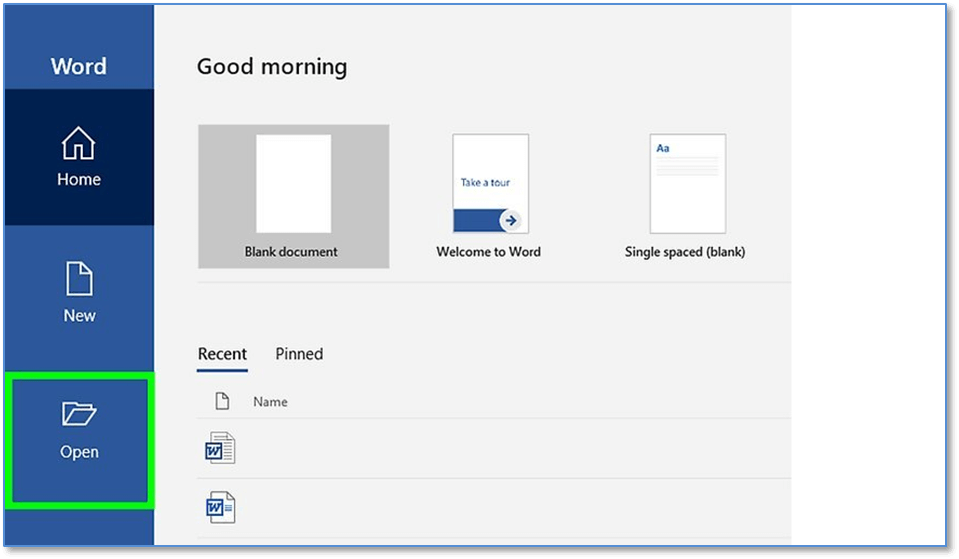
A new window will pop-up on the screen with a message that Word will convert your PDF to an editable document, click on OK button.
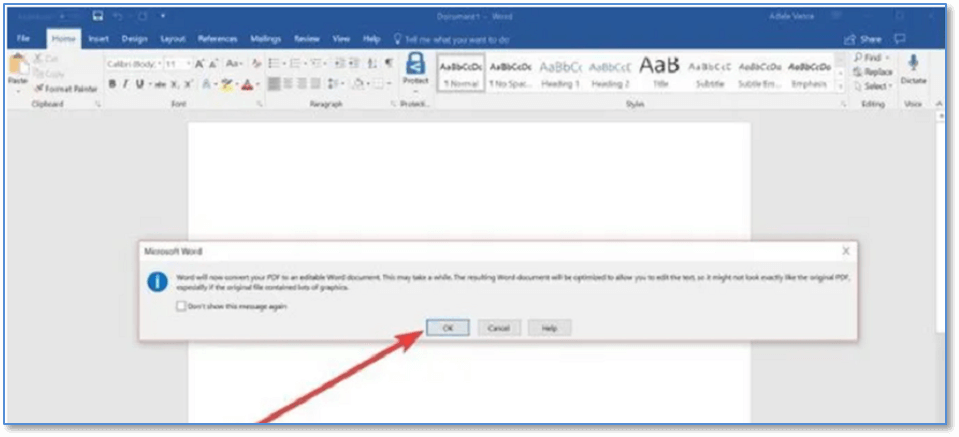
Do the required editing in your document and save your file.
4. Through Google Drive (Google Docs)
This is another alternative to edit a PDF. You need to log-in to your Google Drive with your Google account.
Click on the NEW button available on the top left corner of Google Drive and click ,File Upload. Select the PDF document that you want to edit.
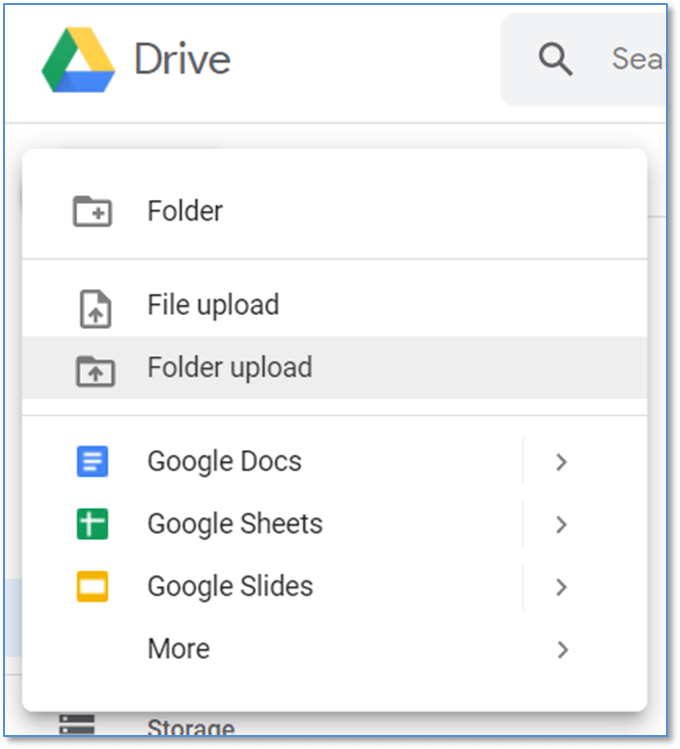
After uploading the file, click on the Recent button, as shown in the image below, to get the uploaded file, as in this case, the file name is My PDF.
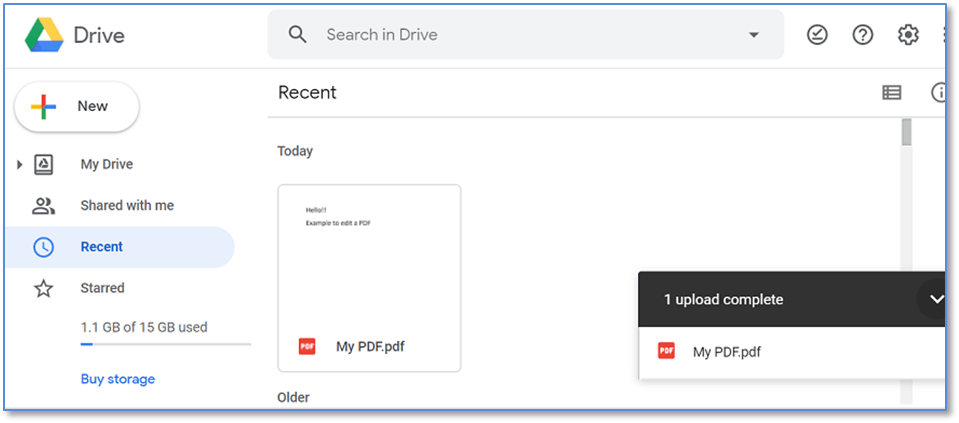
Right-click on your uploaded PDF file and select Open with option and click on Google Docs.
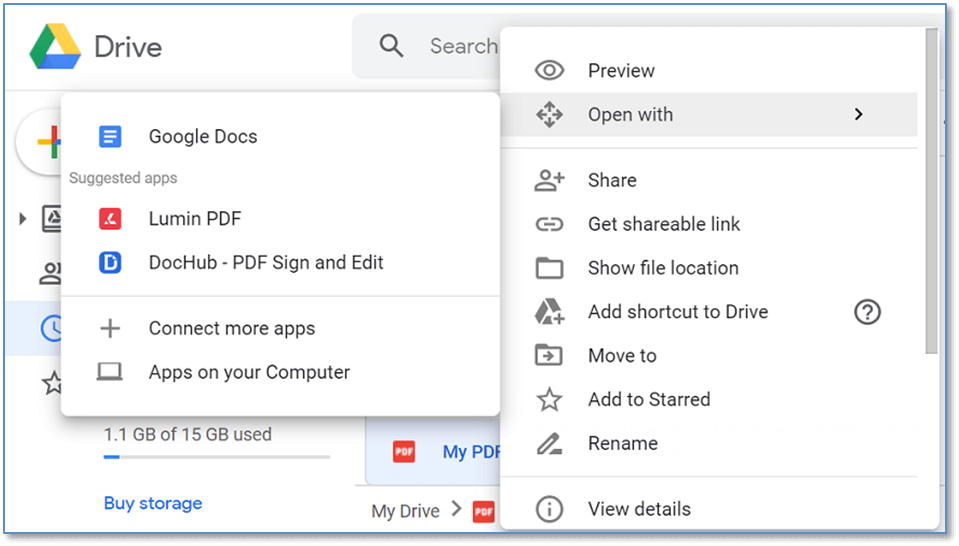
Your PDF will open in an editable format where you can edit your file with various tools, as shown in the image below.