Why is the Internet continuously connecting and disconnecting?
There may be a number of reasons why the Internet connects and disconnects from the network so frequently. There may be a computer issue or a connection issue when the Internet disconnects frequently. Some of the most common ways that help to fix the Internet connectivity issue on the computer are discussed below:
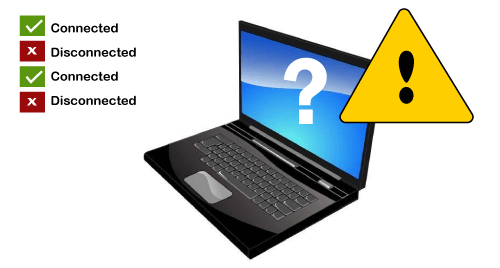
There is a quick tip to check if there’s a connection or computer issue; for that, if you have another tablet, smartphone, or computer, you need to use the same Internet connection. If you are encountering the same issue with all devices of the network, the problem may be with ISP, network router, or DSL modem. There are likely more chances to have an issue with the computer if you are facing a problem with only one computer.
Cable or DSL modem
If the Cable or DSL modem is having problems keeping a constant connection, it may be overheating; power cycling may assist to resolve this issue.
Restart the modem
First of all, it is suggested to turn off your computer system.
Next, to switch off the cable modem, unplug the power cord from the rear of the modem. Now, do not plug it for a while (about 10 seconds), and connect it back into the modem.
The cable modem takes some time to all its self-checks and reconnecting to the Internet. Connect your router and switch on your computer if the Internet connectivity indicator light on the front of the modem is lighted.
If you don’t unplug your router before unplugging your modem, additional devices linked to the router may get disconnected from the network. The wireless router connection can reset when the modem is restarting. Now, examine the Internet connection on your computer and test it is stable or not.
Check if modem is overheating
Whether the Internet connection remains unstable, the cable modem may be hot; thus, check to see if it feels warm. An overheated modem can be caused by to unstable Internet connection. Check if it feels hot, turn it off, and let it cool down. Then, try to turn it on after some time and test the Internet connection if it’s stable. Check to see whether it’s more steady now; if not, you may need to replace the cable modem or find a means to keep it cold.
Wired/Wireless router
If you are still encountering the problem with your Internet connection and have not reset your router yet, you need to turn off your computer system and disconnect the power cord from the router as well. Then, leave the power cord to unplug for at least 10 seconds; after that, connect it back into the router. On the front of the router, wait for the indicator lights to stop blinking. The indication of blinking lights is the router is working and completing self-checks to set up an

Internet connection. Next, switch on your computer and connect your Internet connection, checking to see whether the connection is steady.
Network issues on ISP side
If your computer is still experiencing an unreliable Internet connection, meaning it is connecting and disconnecting, again and again, your ISP (Internet service provider) may be an issue for it. If there are any issues between ISPs and your computer, the ISP’s technical support has the potential to run the system and line checks to examine the problem with your system. Also, they may have some other suggestions for overcome the connection issues.
If your Internet connection is still unreliable, be sure the problem is not caused by your ISP before proceeding with the procedures below. Check other devices are working properly on your network; if it is like this, continue to follow the steps below.
Network card
Your computer’s network card might potentially be causing your Internet connection to be unreliable. You can try the two steps given below to overcome this. If other devices on your network are working well, we simply recommend that you complete the procedures below:

Reinstall network card drivers
If you’re still having trouble with an inconsistent Internet connection, try uninstalling the network card from the Device Manager on your computer. Now, you need to restart your computer system and let Windows reinstall its drivers and the network card. Reinstalling the network card can sometimes be more effective in resolving device driver problems and stabilizing the network card’s Internet access.
Connect your Internet connection to the computer and check whether it is steady after you have done Windows reboots and the device has been reinstalled.
Update network card drivers
Updating network card drivers may be another solution to fix this issue. On the computer manufacturer’s website or the network card manufacturer’s website, see if there are any updated device drivers for the network card. Any available updated device drivers should be downloaded and installed. After you’ve installed the updated drivers, restart your computer and rejoin your Internet connection to see whether it’s more stable.
Reseat the network card
If you have a detachable expansion card installed on your desktop computer, you can try reseating the network card. If you have no problem opening the computer to remove the network card. First, turn off the computer system and unplug the power cord; then, open the system to remove the network card. There are many desktop computers that do not allow the removal of the network cards as they use network cards built into the motherboard (onboard).
When you have completely removed the network card, insert it back into the PCI slot, ensure that it is not seated outside the slot, and properly fit into the slot. Next, you can turn on your computer system after closing the computer case and plug in the power cord. Then, connect your Internet connection to the computer again to see if it’s more stable.
Corrupt Windows system files
Sometimes corrupted Windows files in the Windows operating system can become the reason to make Internet connection unstable. If you have seen the Internet connectivity issues started not long ago, begun recently, the issue can be resolve by restoring Windows back to a previous point before the problem begun to occur. When you restore Windows to a previous point, it will replace all the corrupt files with non-corrupt files. It will assist you in resolving your problem if corrupt files are the source of your Internet connectivity problems
Windows update issues
Because a Windows update was just loaded on your machine, the Internet got unreliable; hence, there may be an issue with the Windows update. Some Windows upgrades might cause issues with Internet access or other applications on the machine.
If you’ve noticed that Internet connectivity problems began after a Windows update was installed, you can fix the problem by restoring Windows to a point before the problem occurred. Additionally, Microsoft may have published new updates; as a result, you should check for the most recent Windows updates to see whether they can help you resolve issues caused by earlier Microsoft upgrades.
Virus or malware infection
An Internet connectivity issue may also be occurred by a virus or malware infection. The Internet connection will not work or may become unstable if the infection is severe enough. You must erase or eliminate the virus or spyware from the computer system in order to stabilise the Internet connection.

Interference by antivirus program
Because they have built-in protection, certain antivirus applications may interfere with an Internet connection. You must activate all essential options in the antivirus application and disable any that cause the Internet connection to become unstable. If you find a setting that is causing an unstable connection, you are required to check with the antivirus program manufacturer that describes these settings are necessary to enable keeping system-protected; if those settings are not important, disabled them.
Internet connection still unstable
You have tried all the suggestions above, but the Internet connection is still unstable. There may be a problem with your network card, Cable/DSL modem, or wired/wireless router; these components may be defective. You can also change a network card, cable/DSL modem, or wired/wireless router to see whether one of these devices is the source of the issue.
